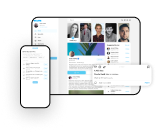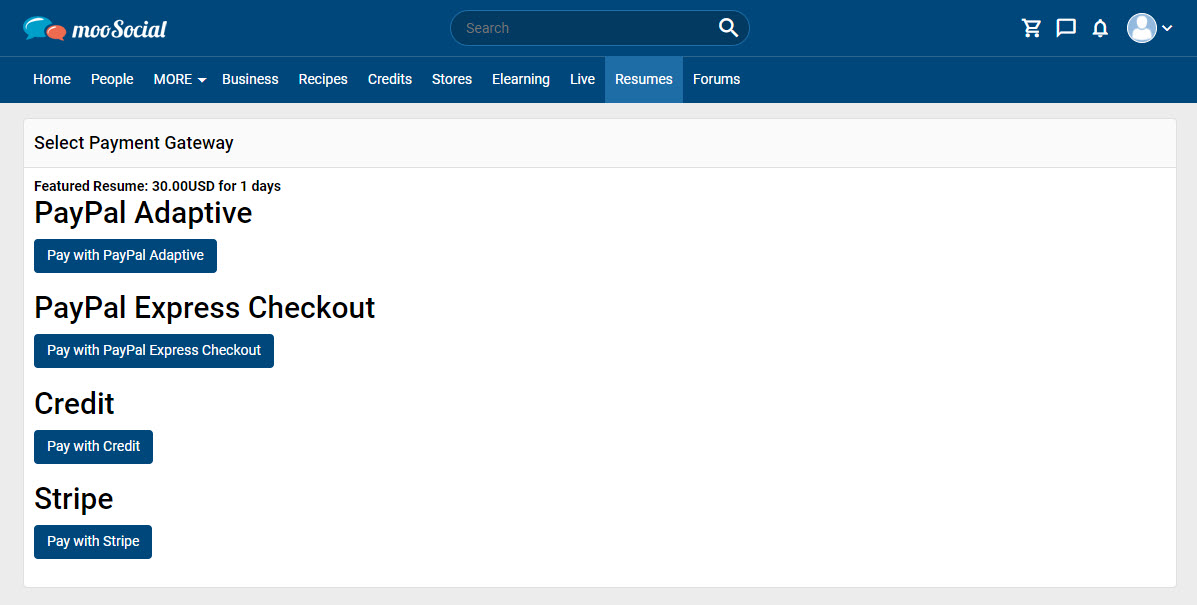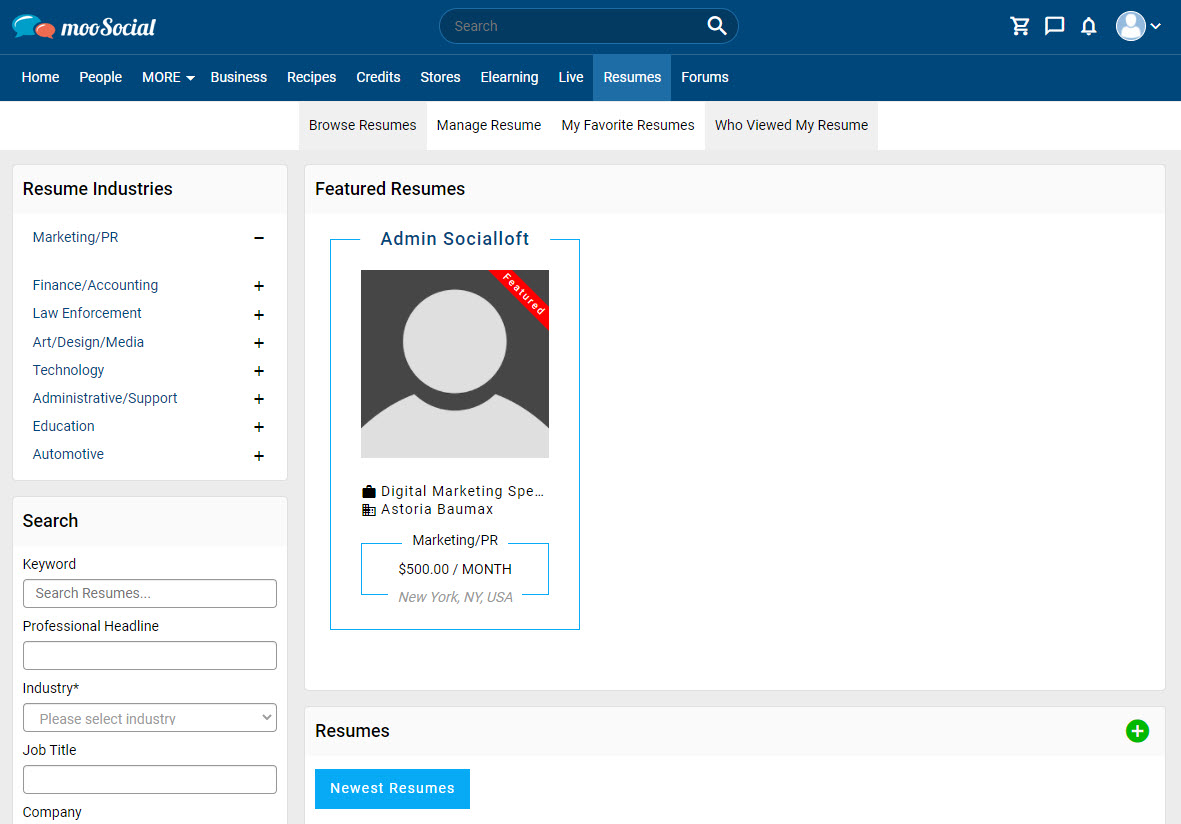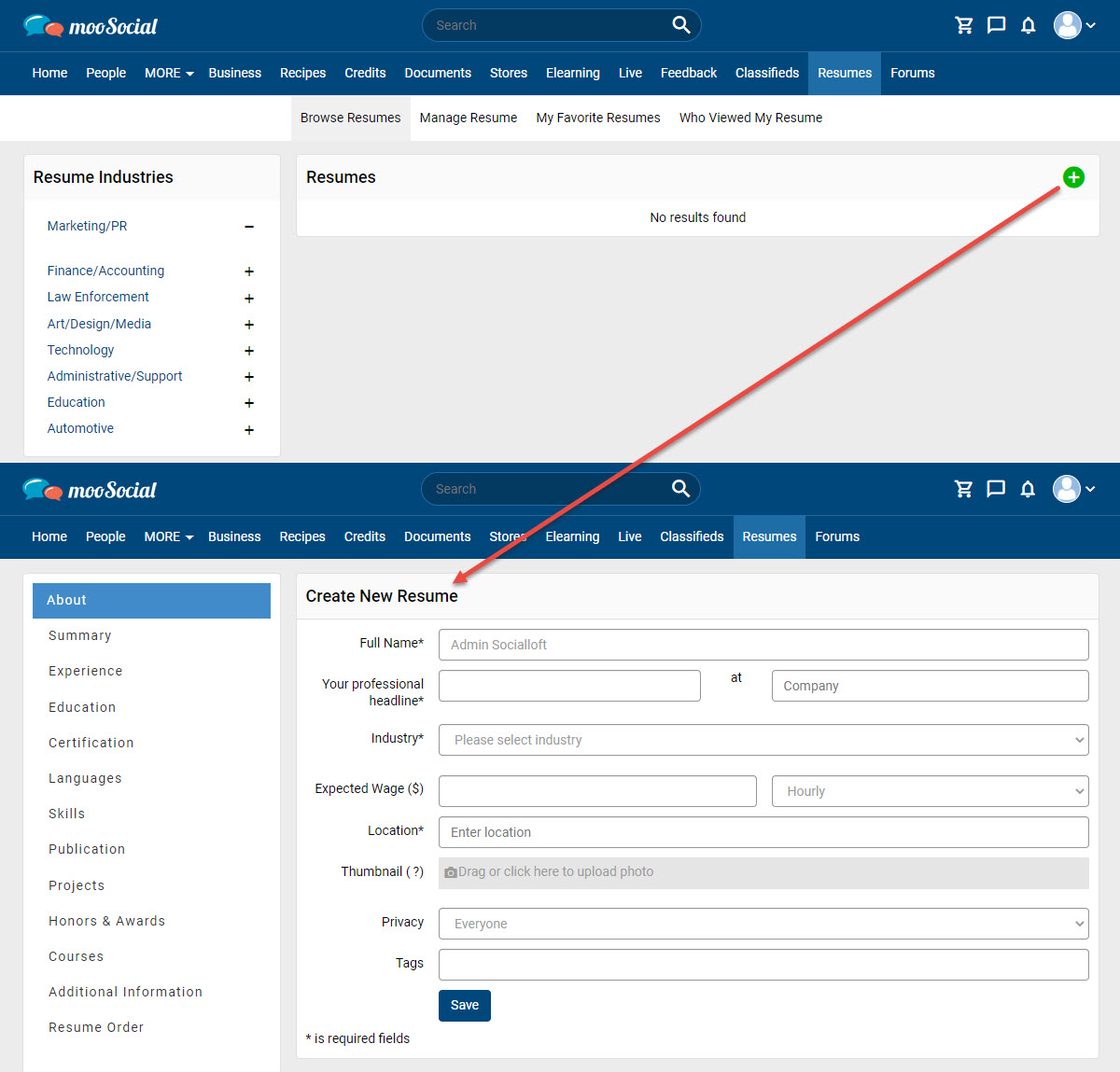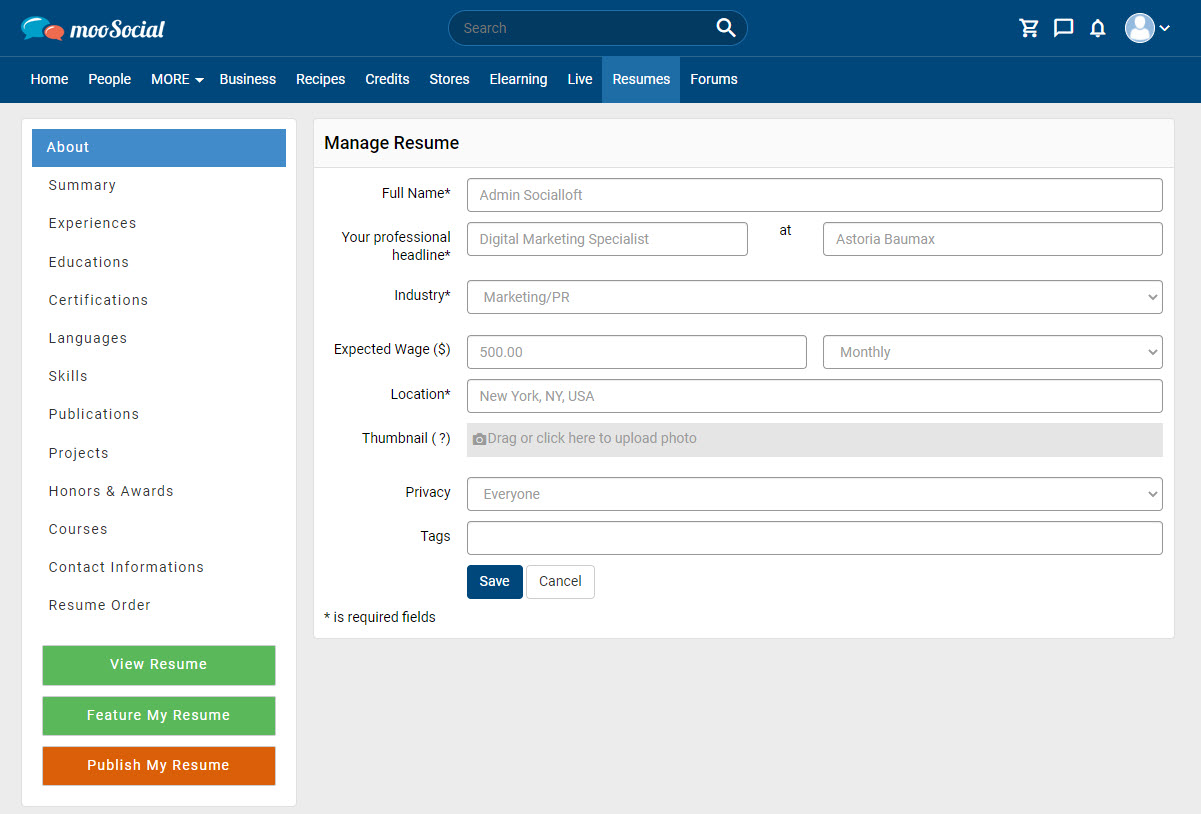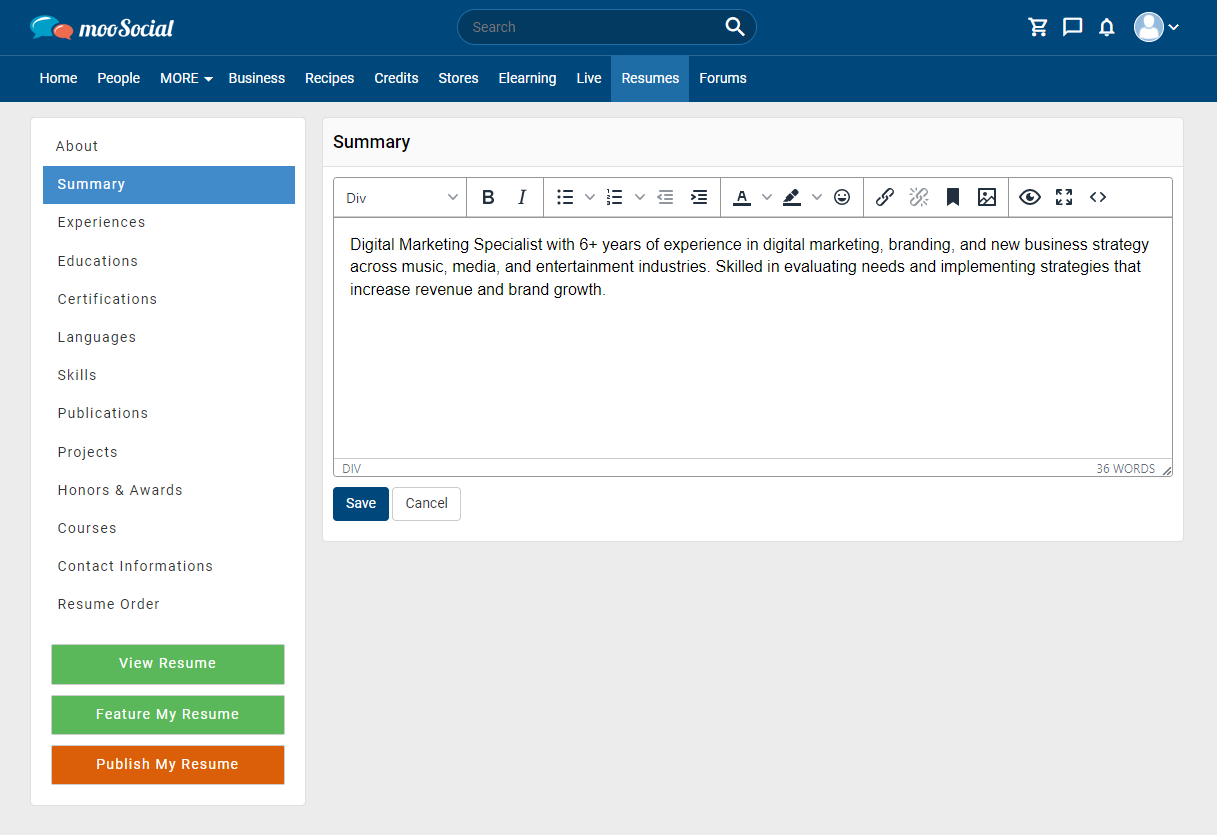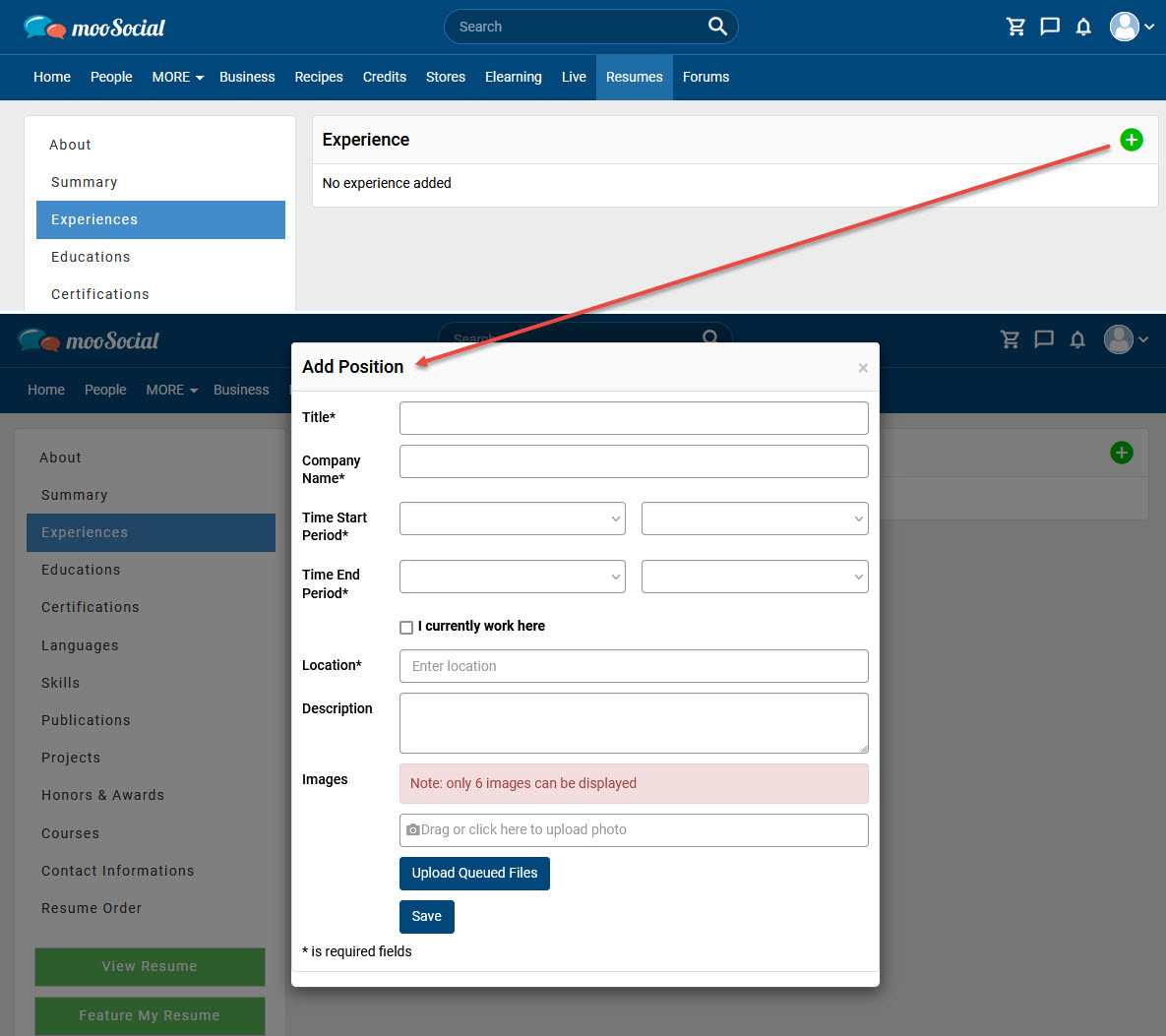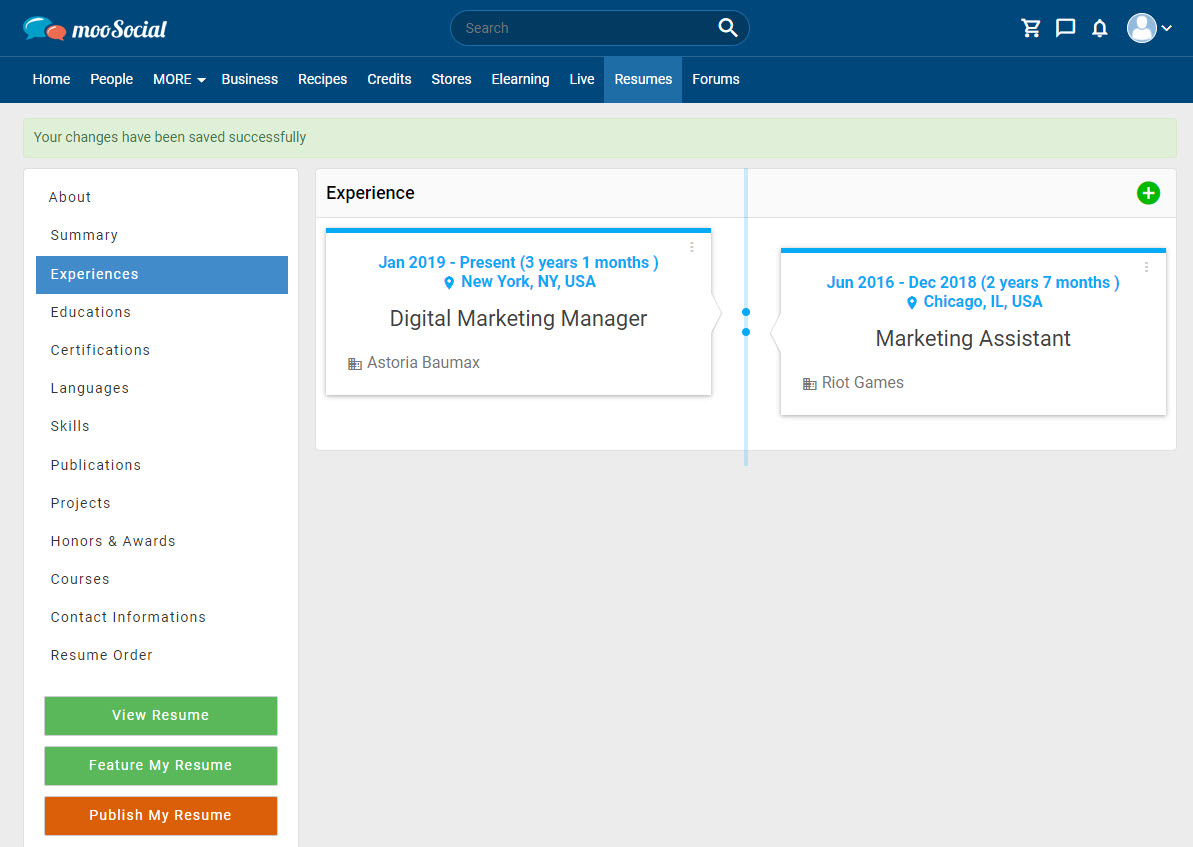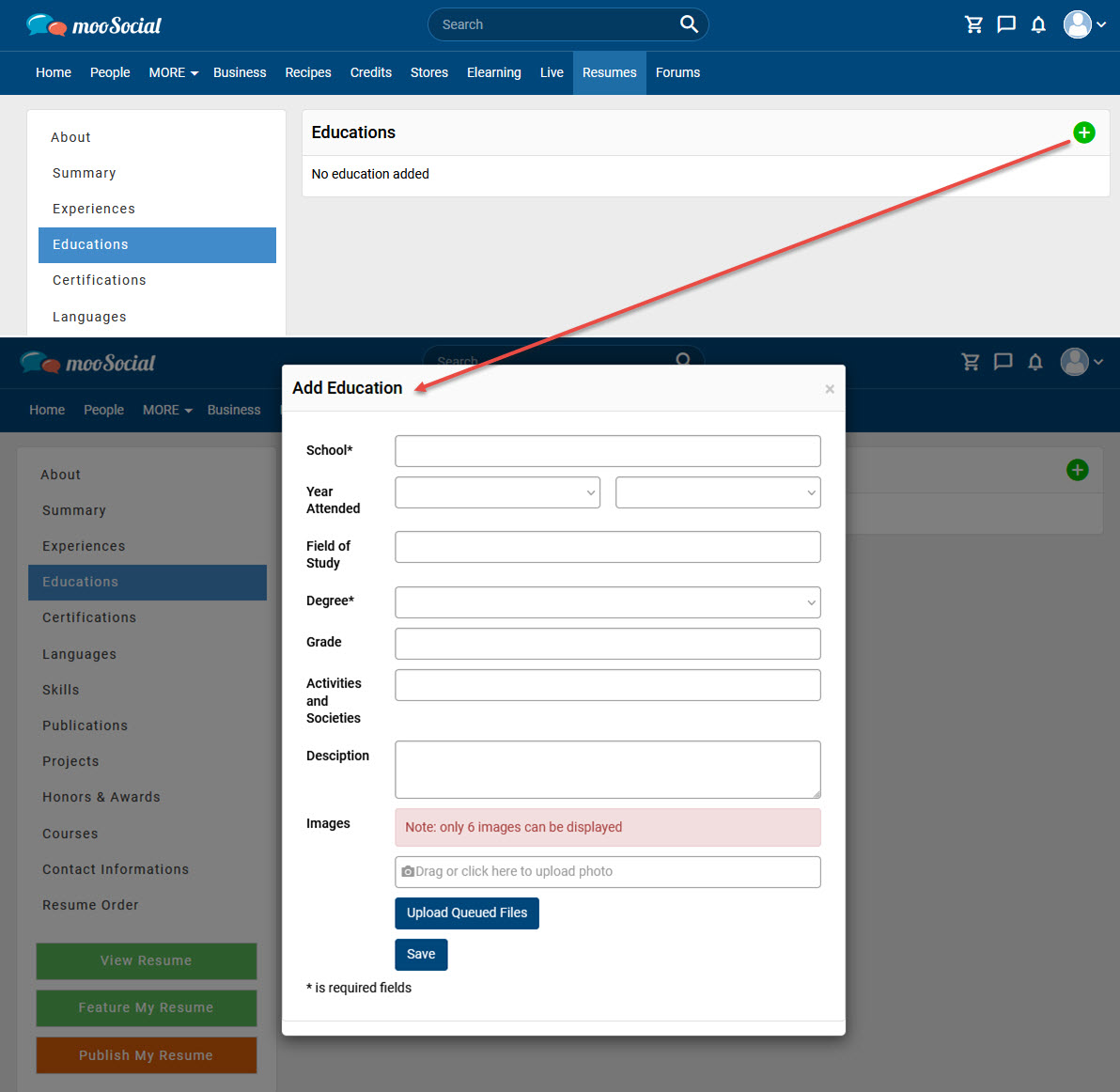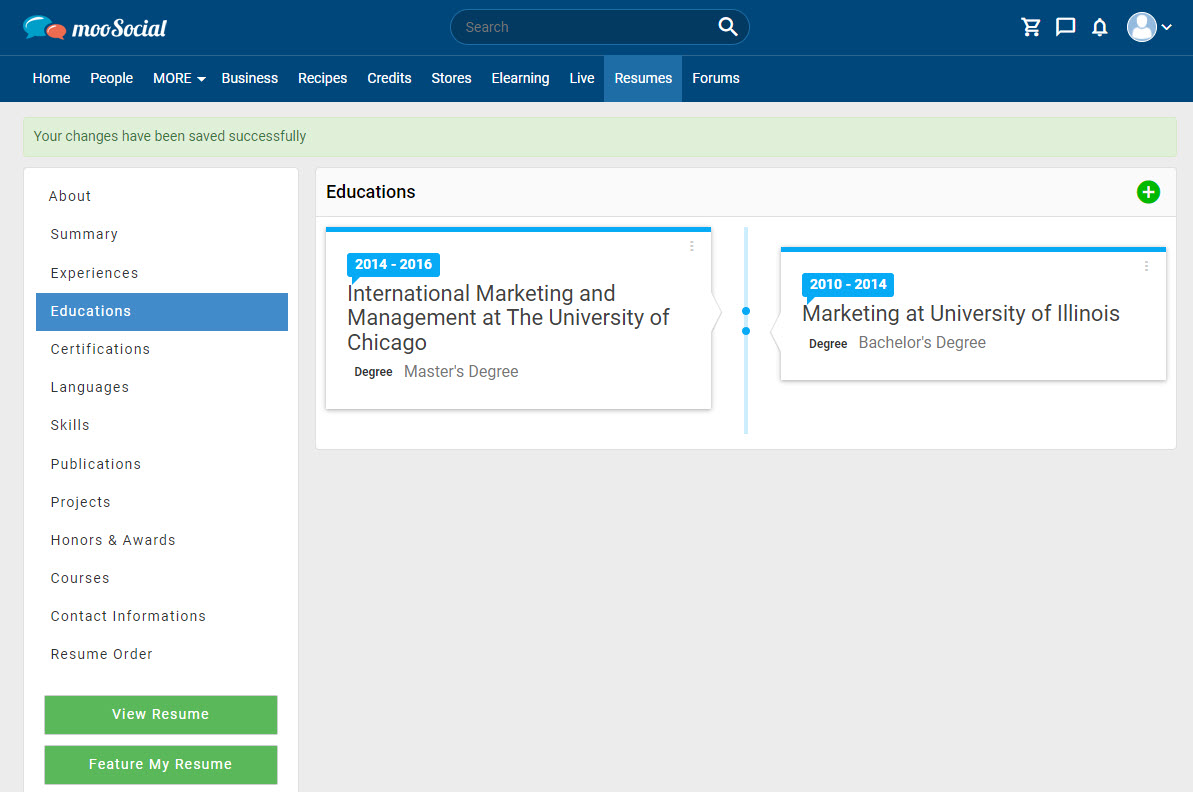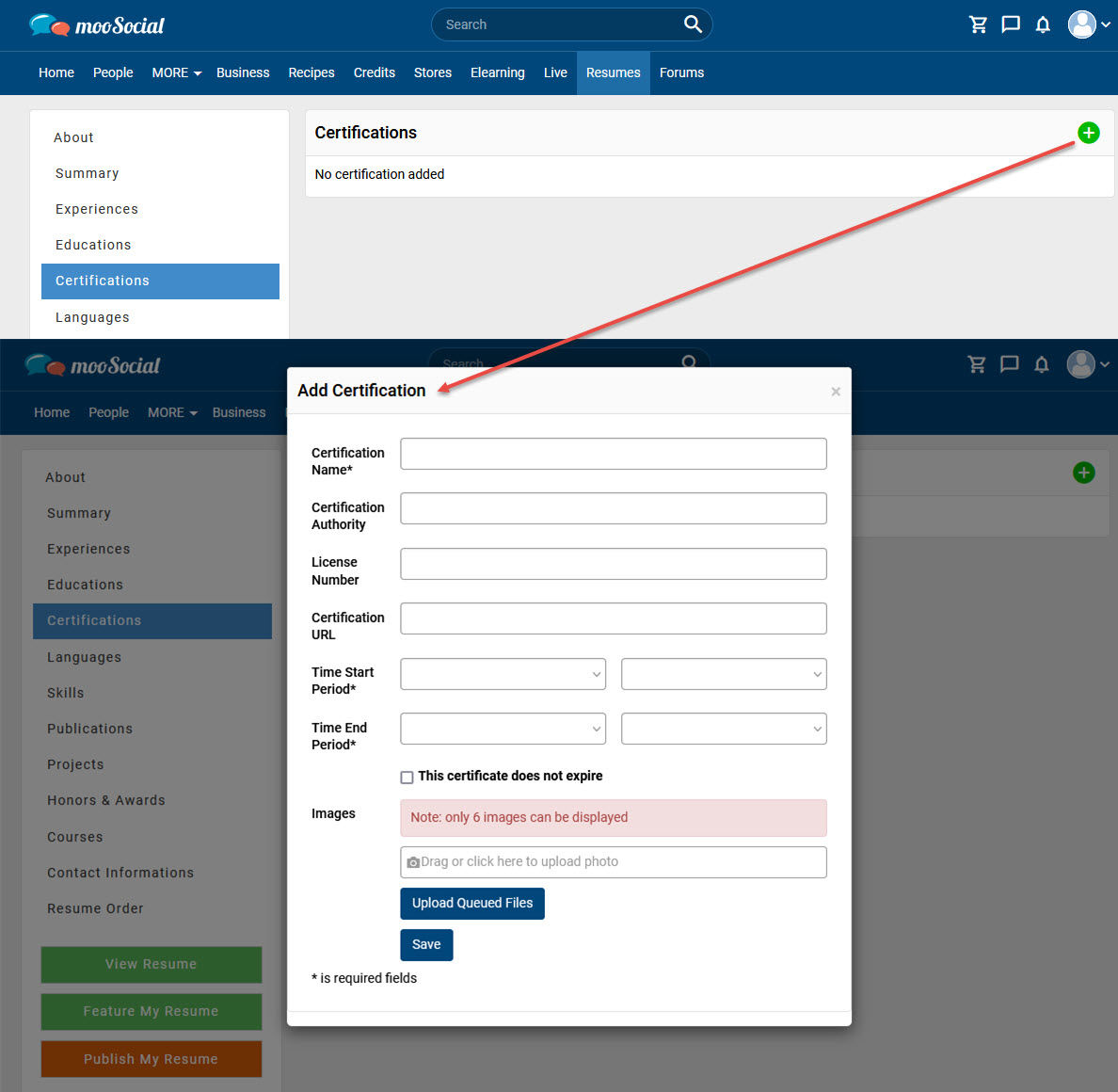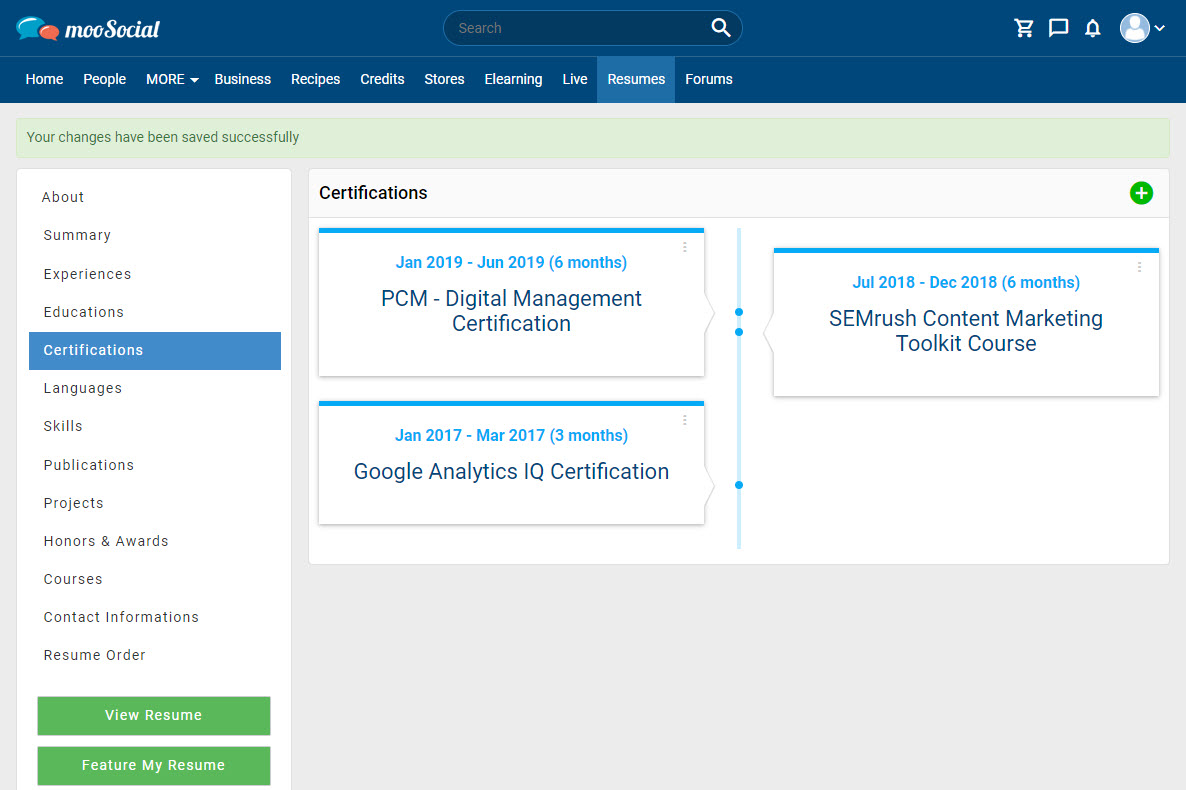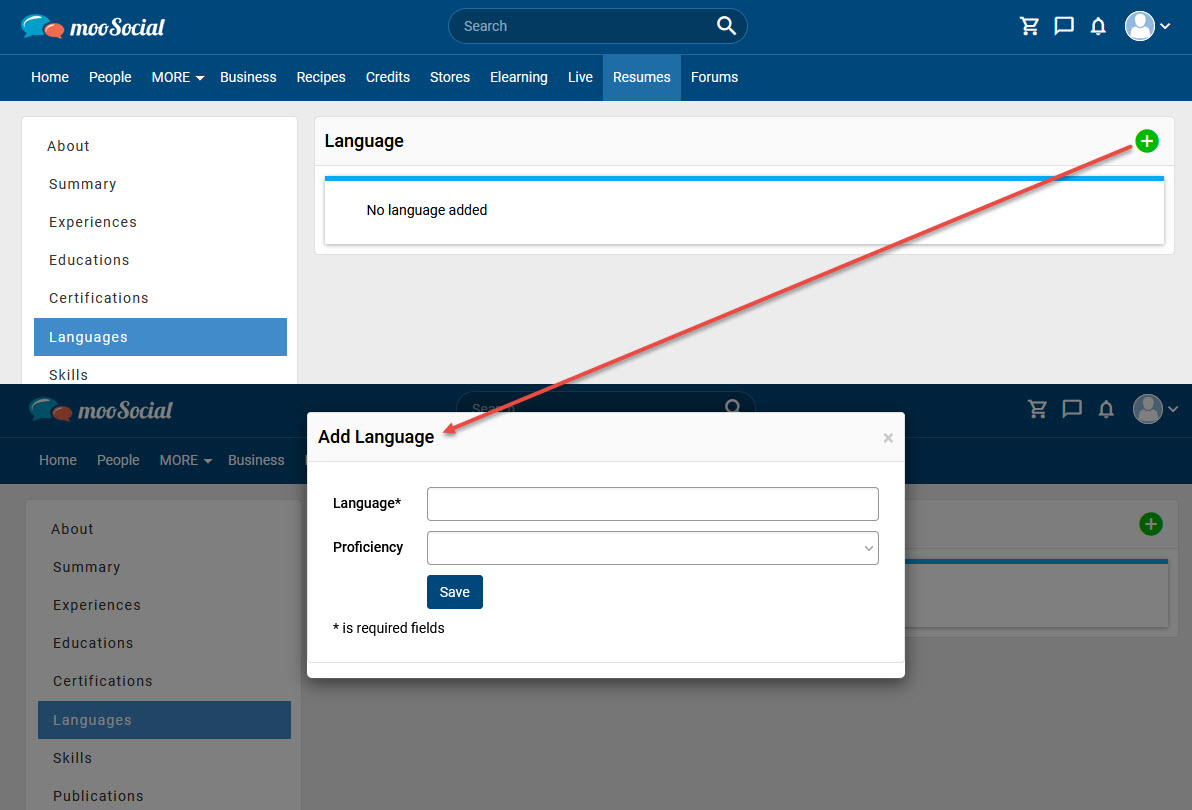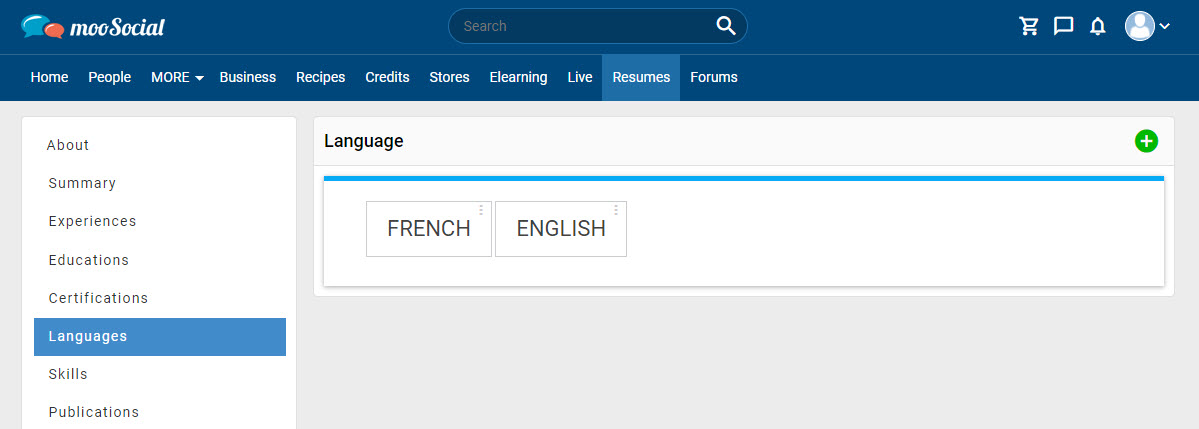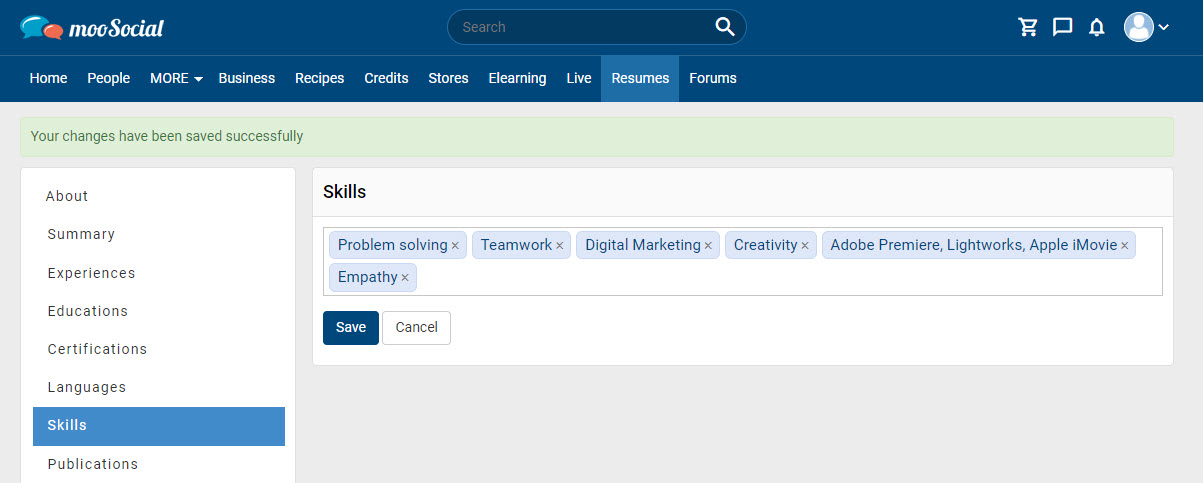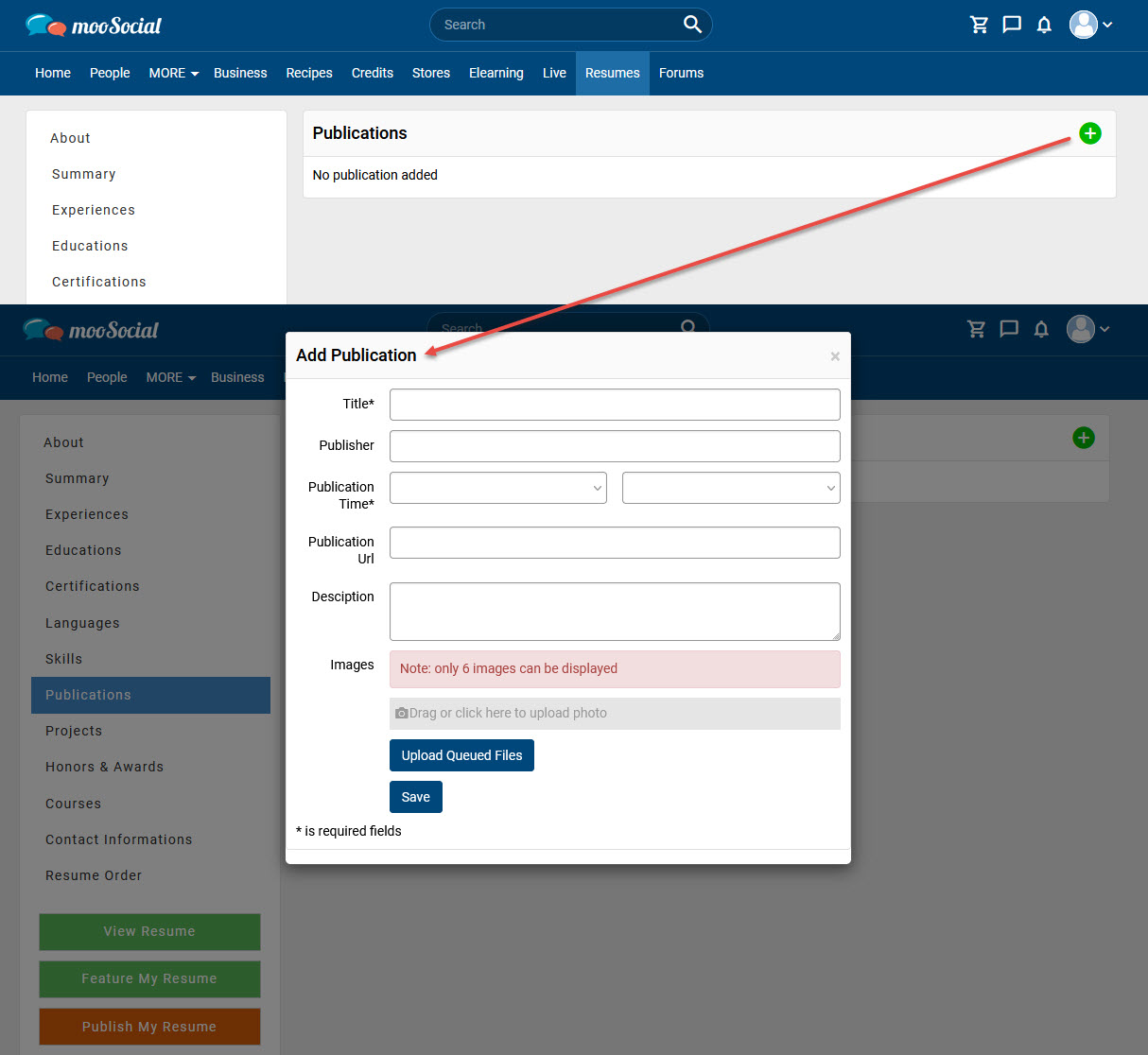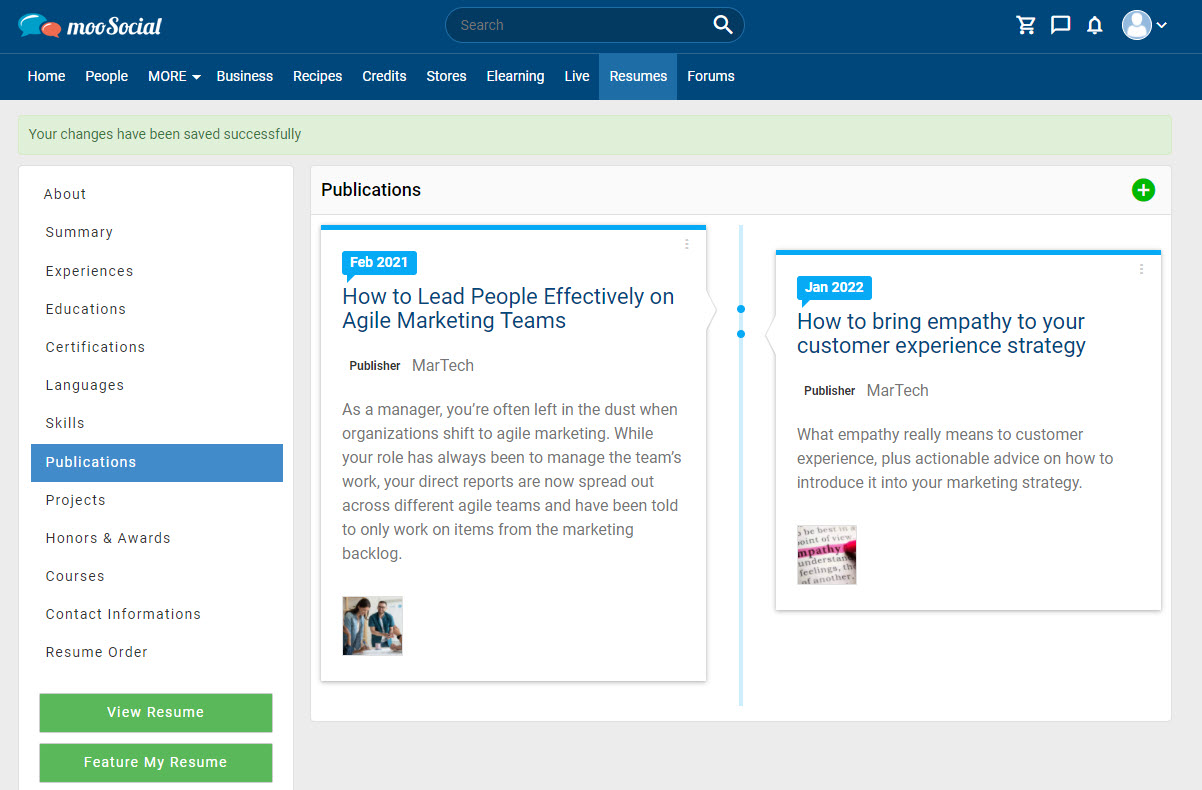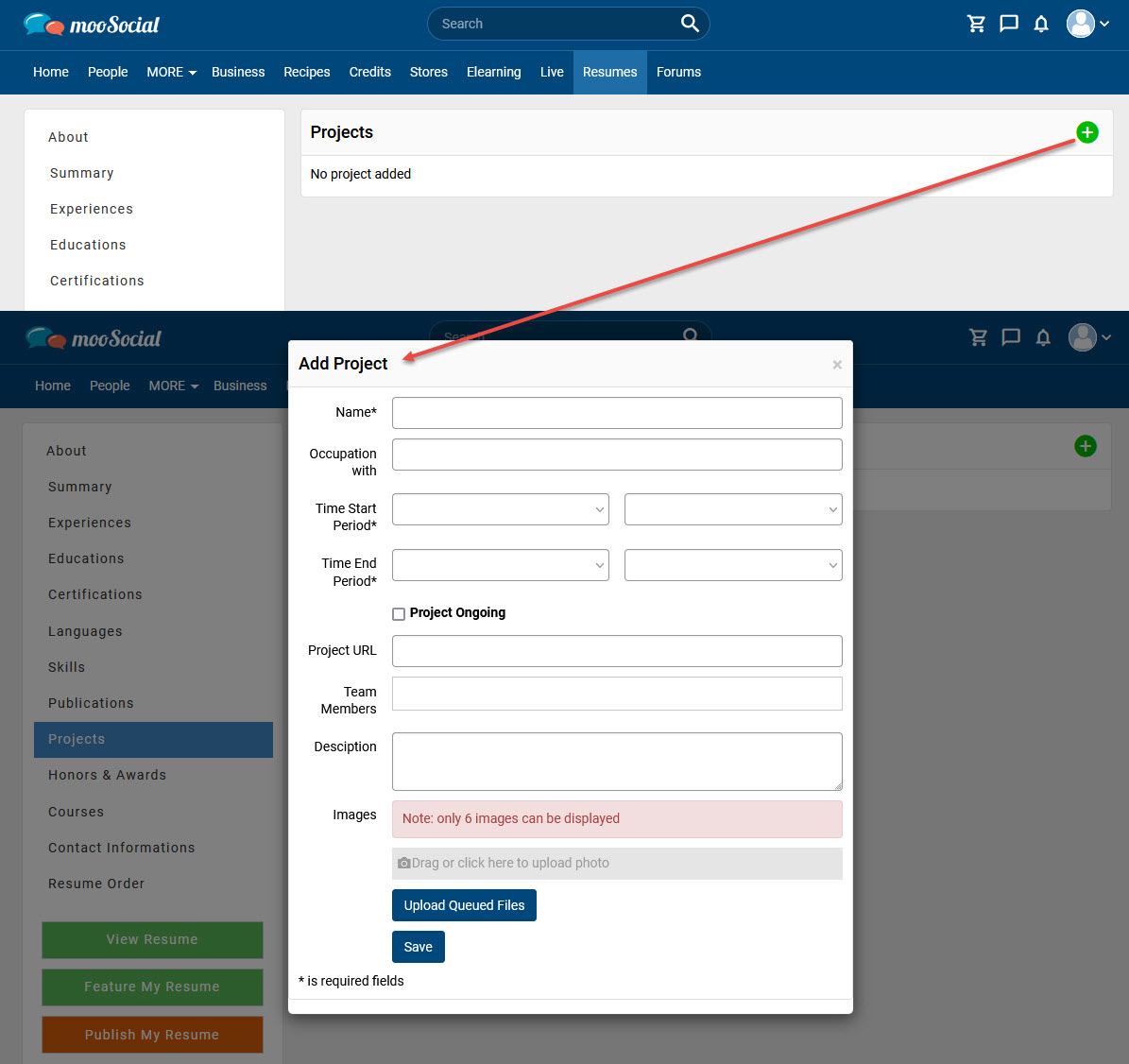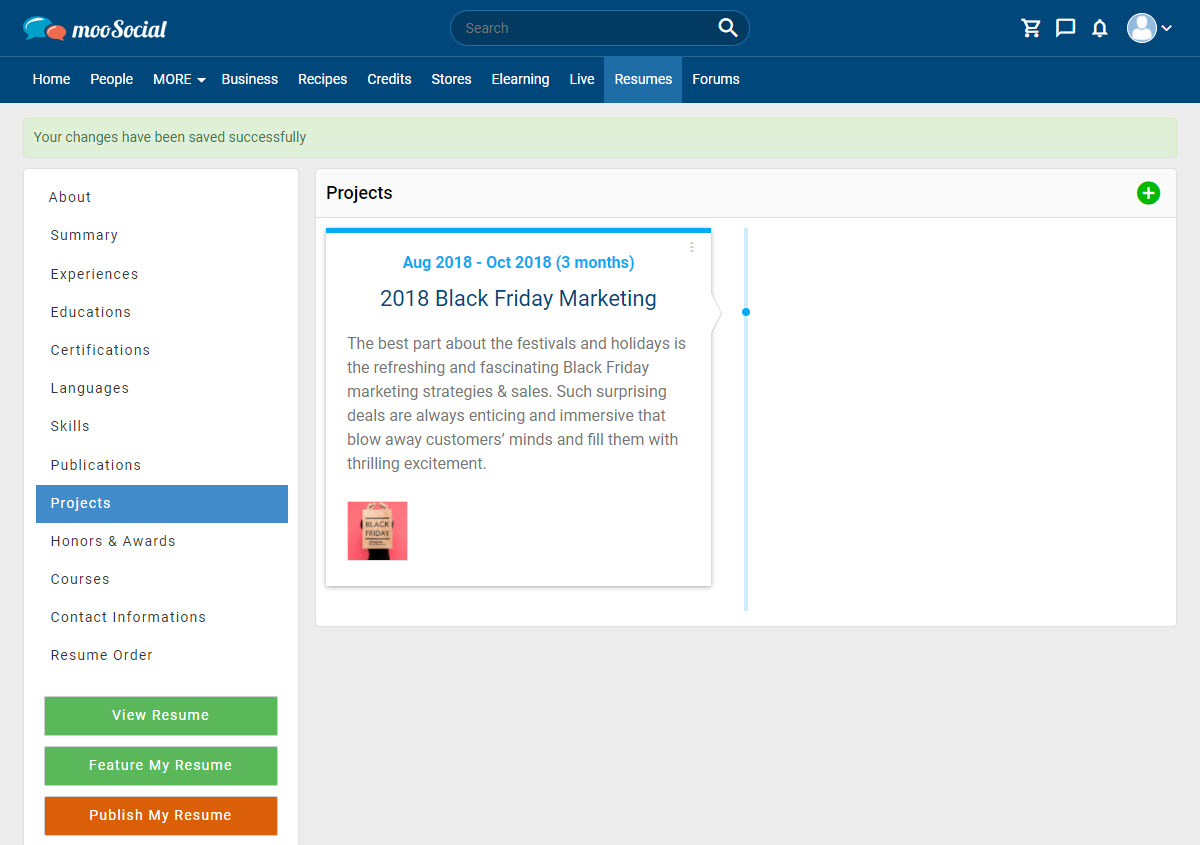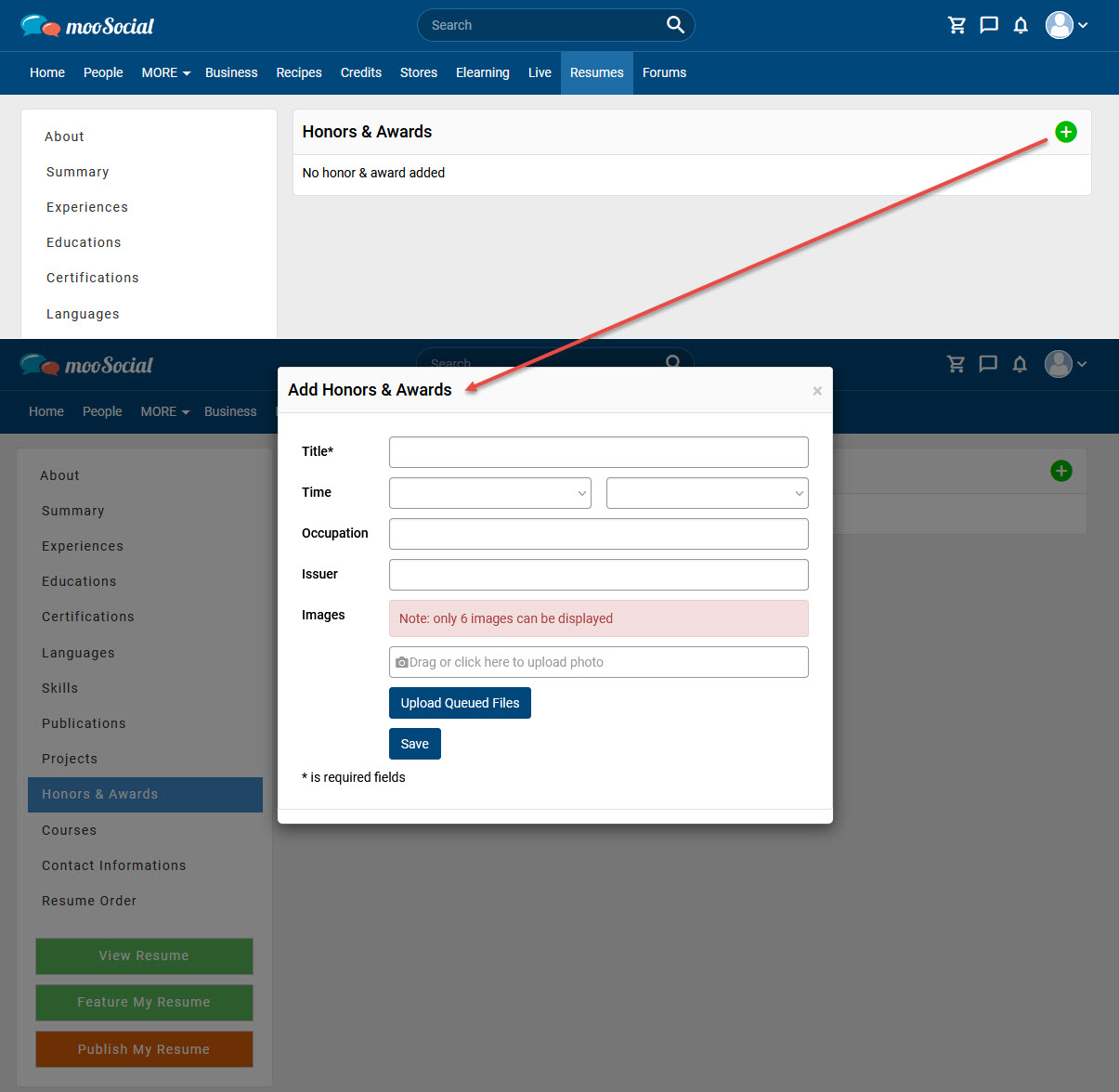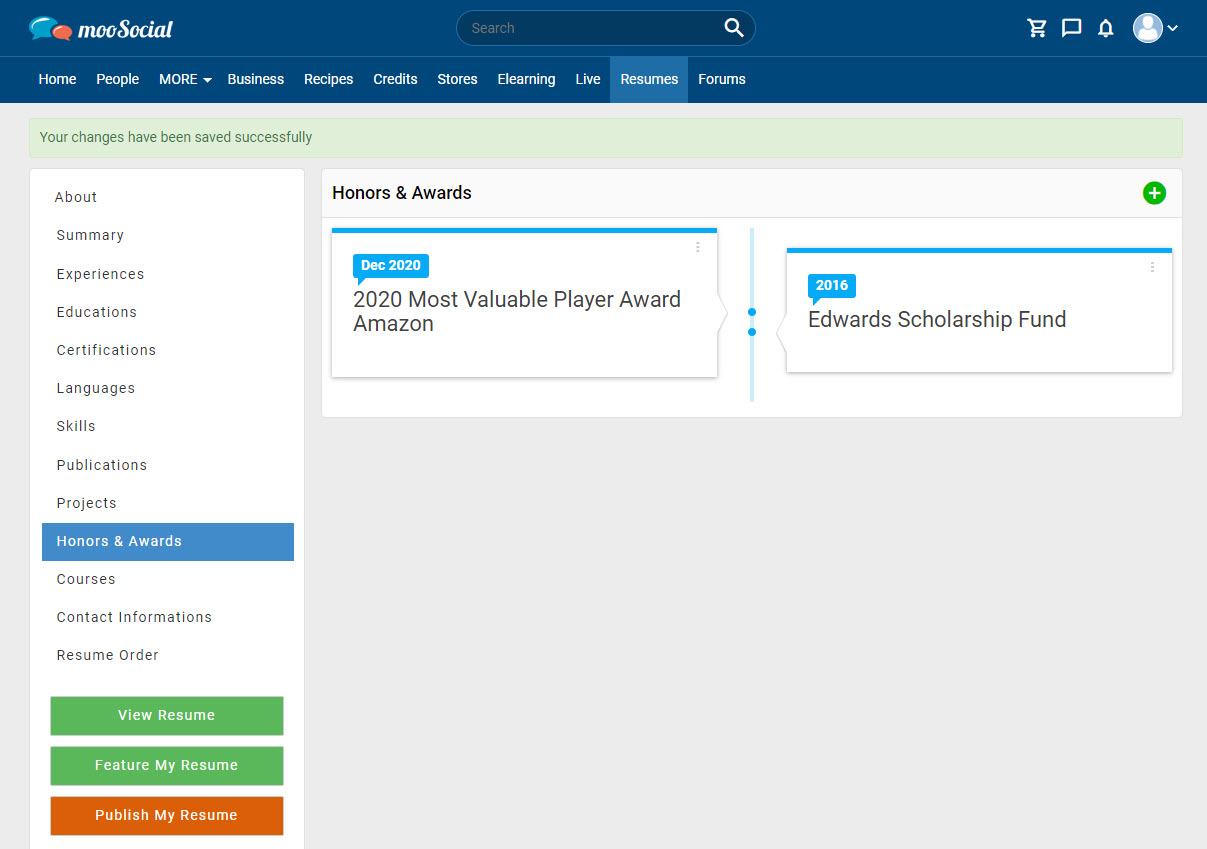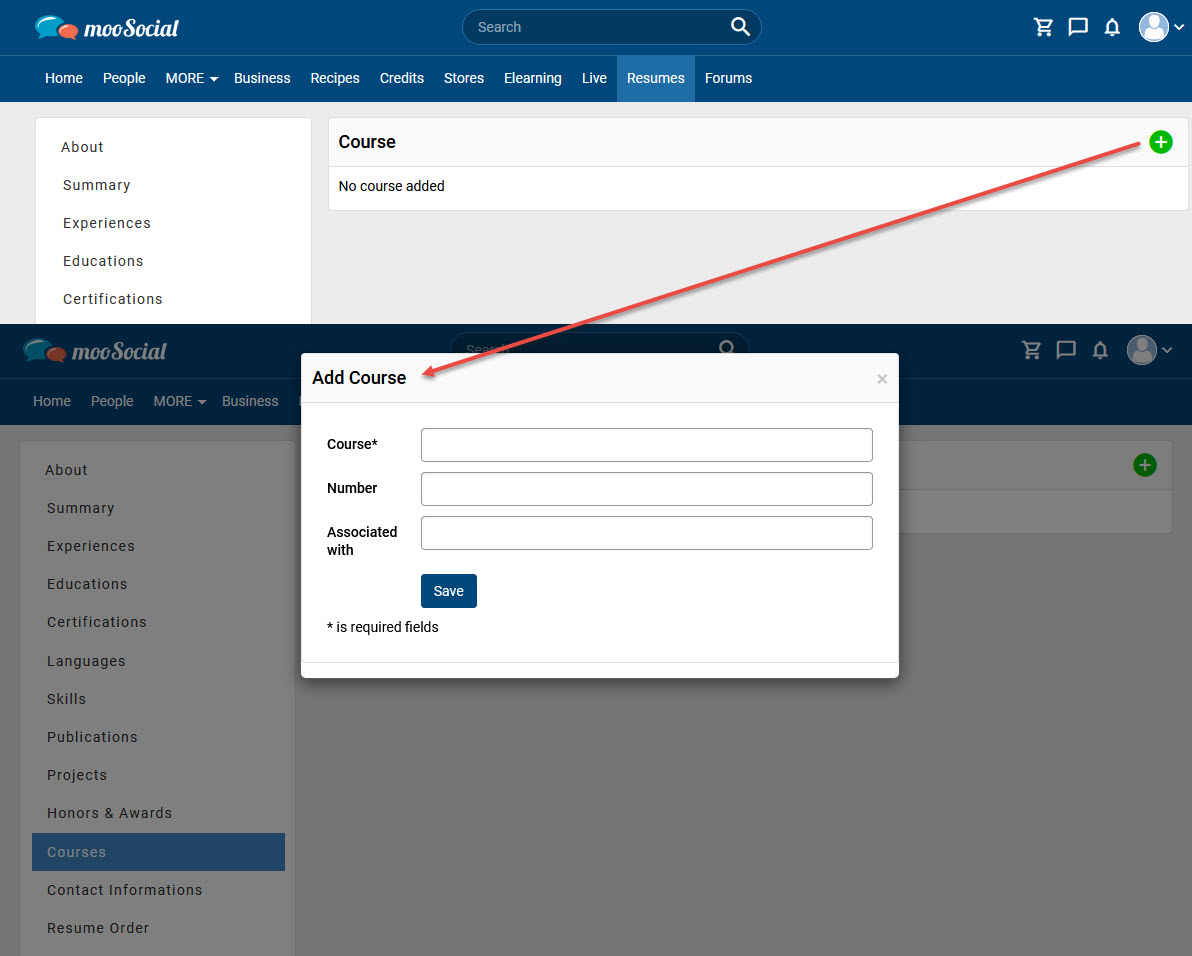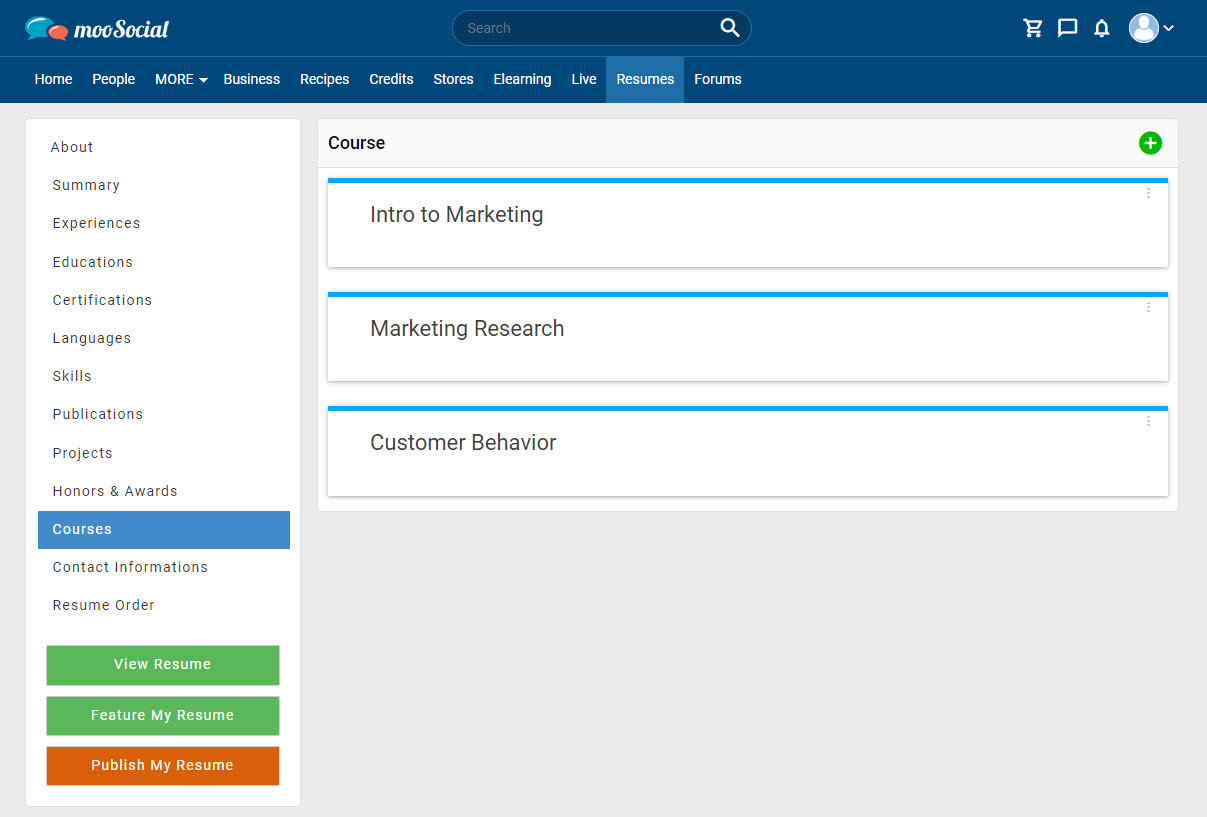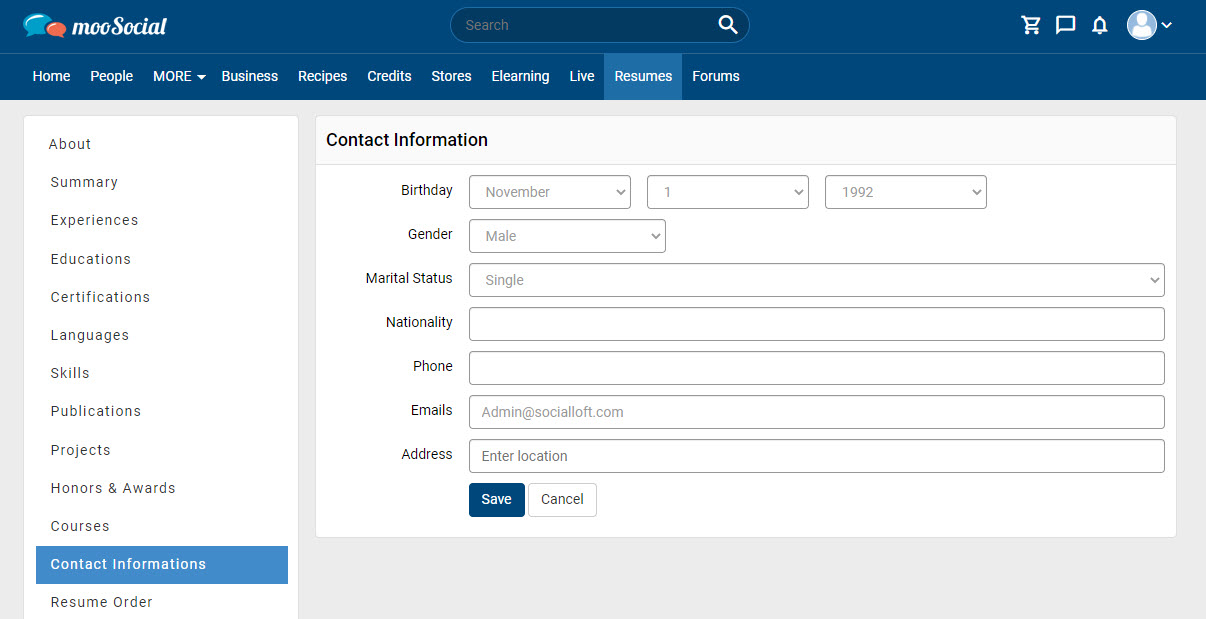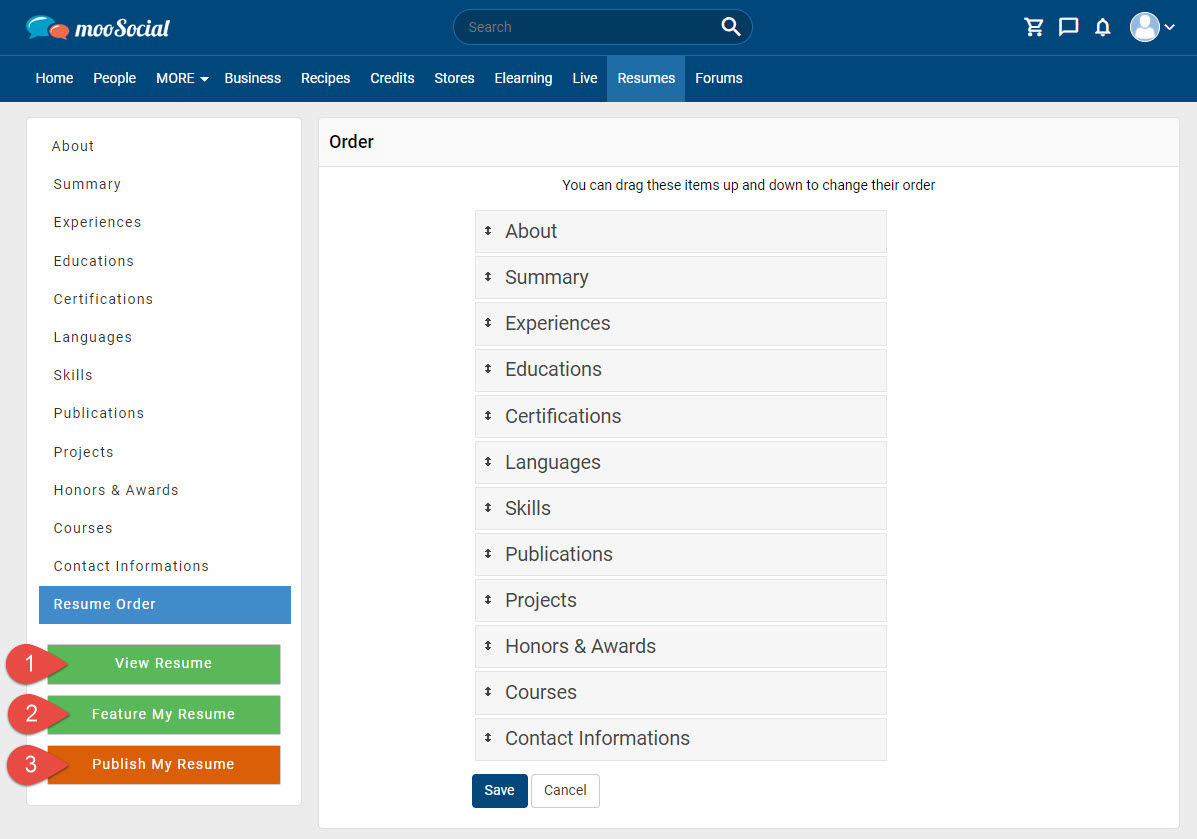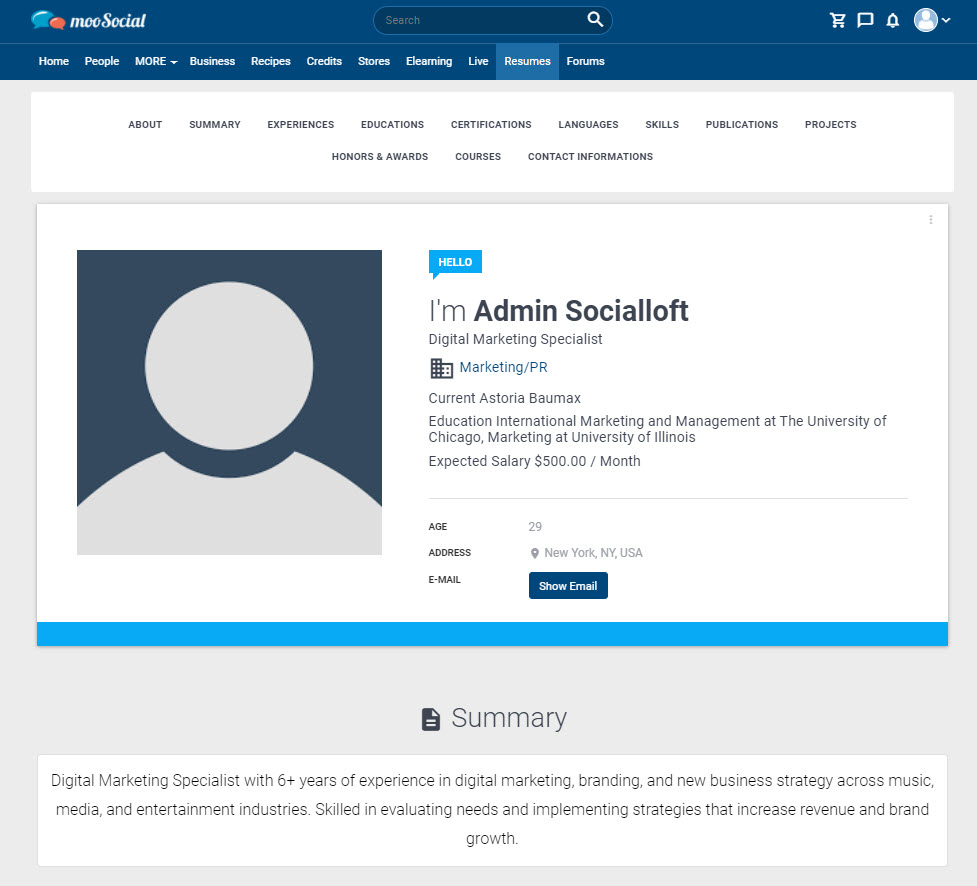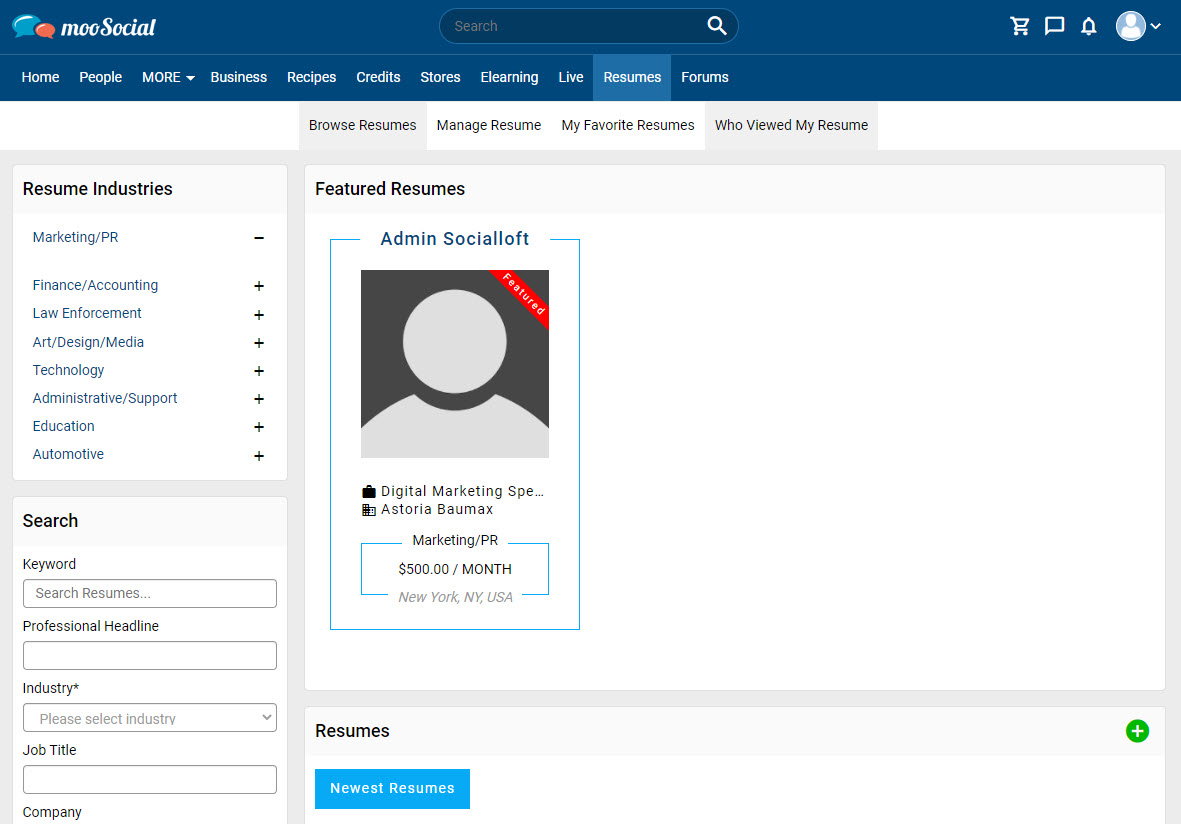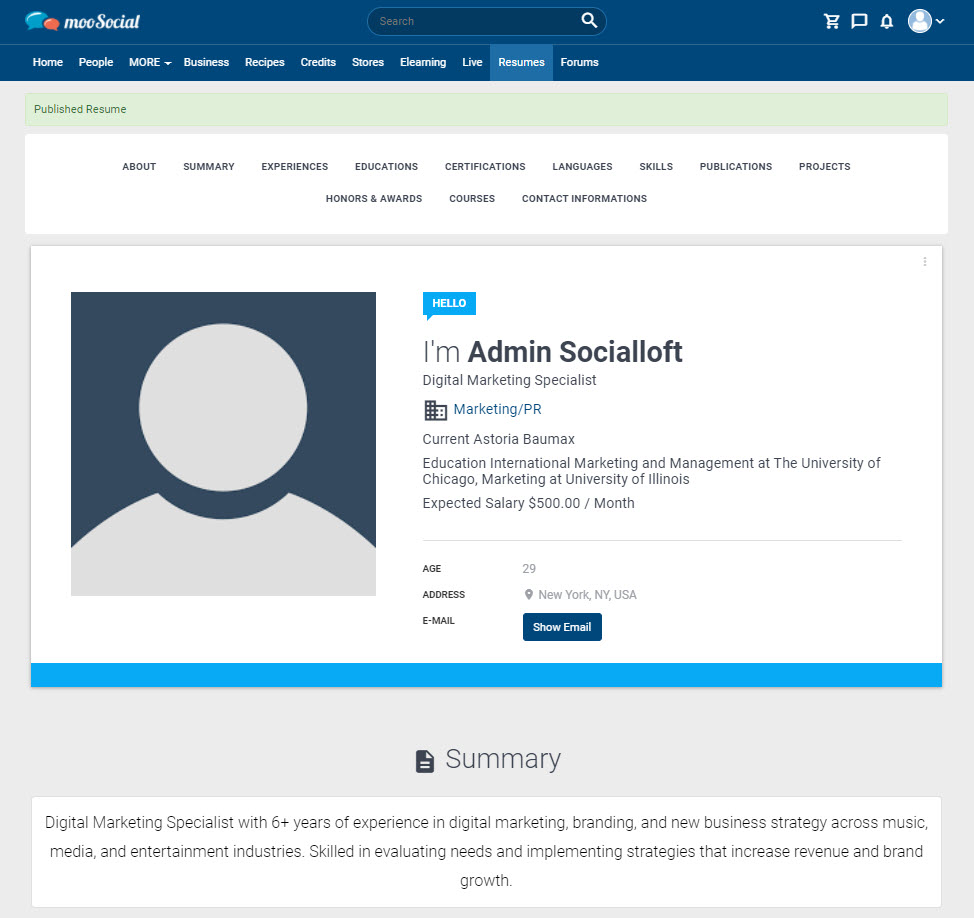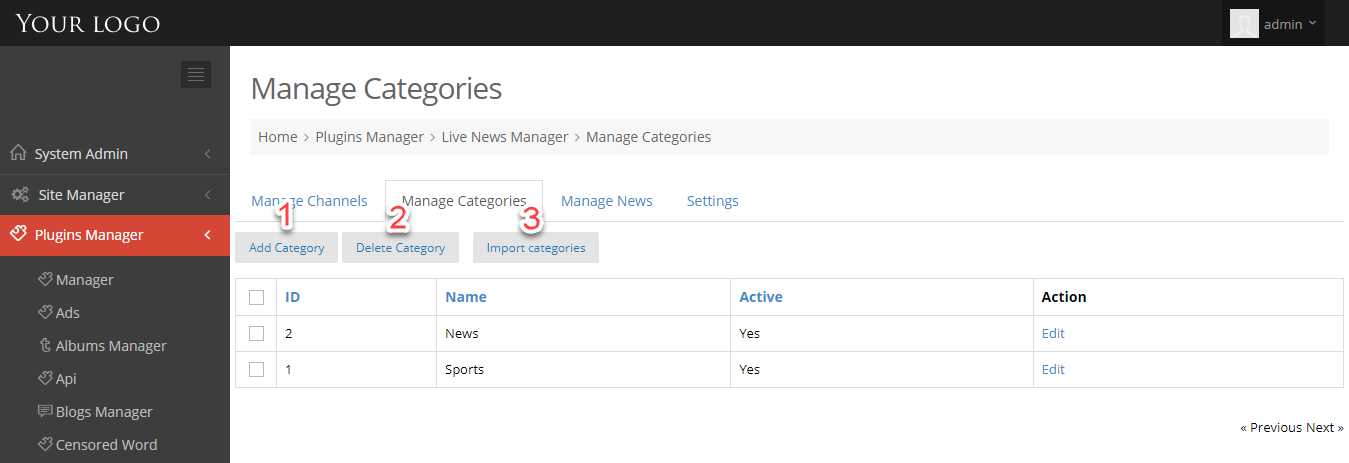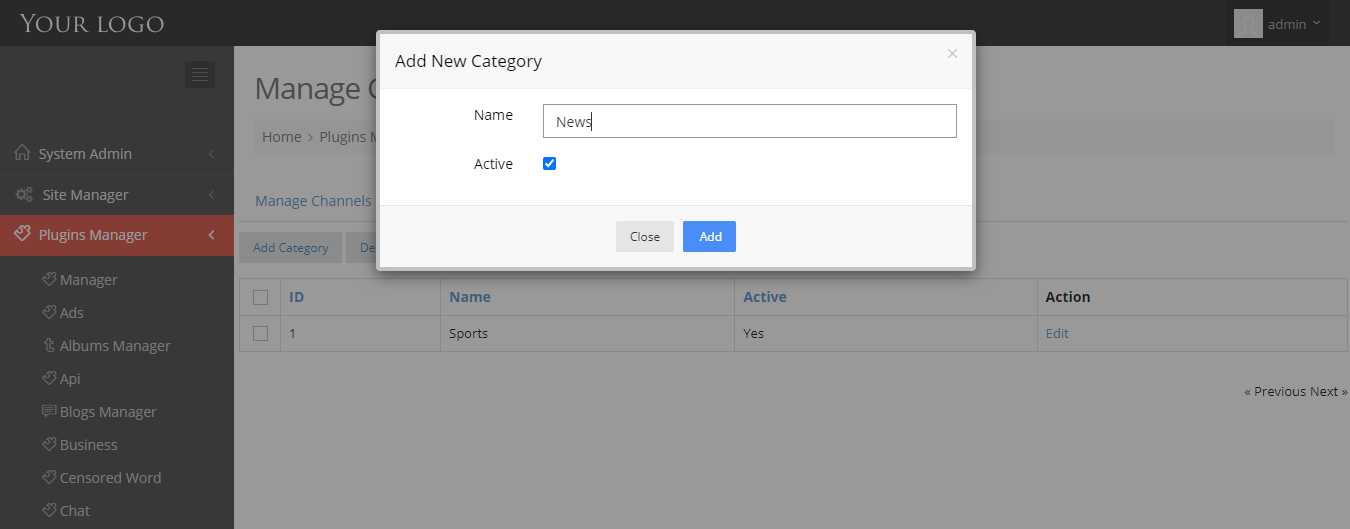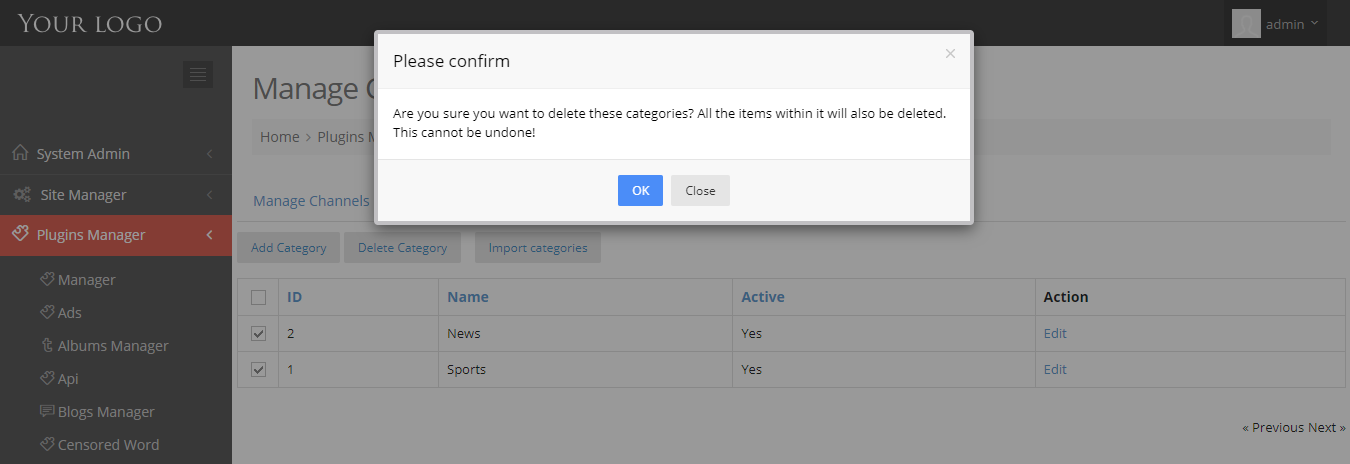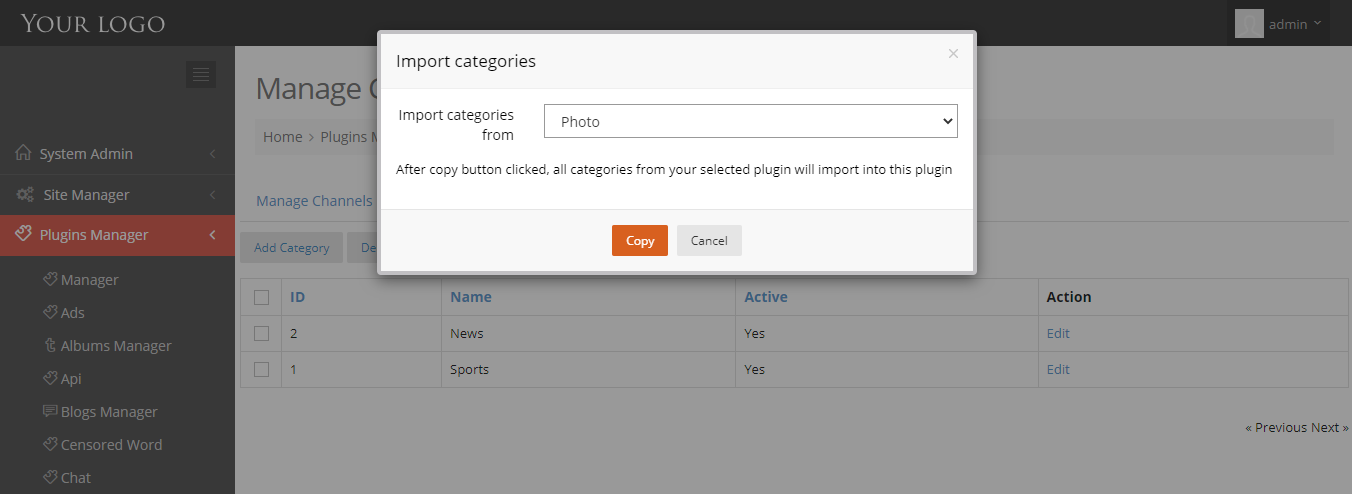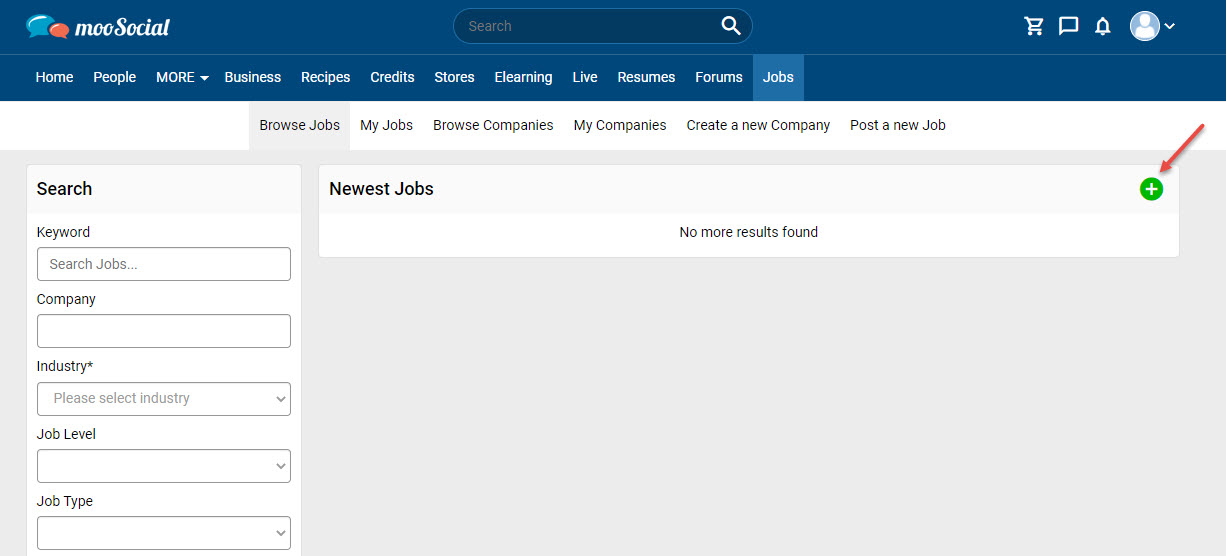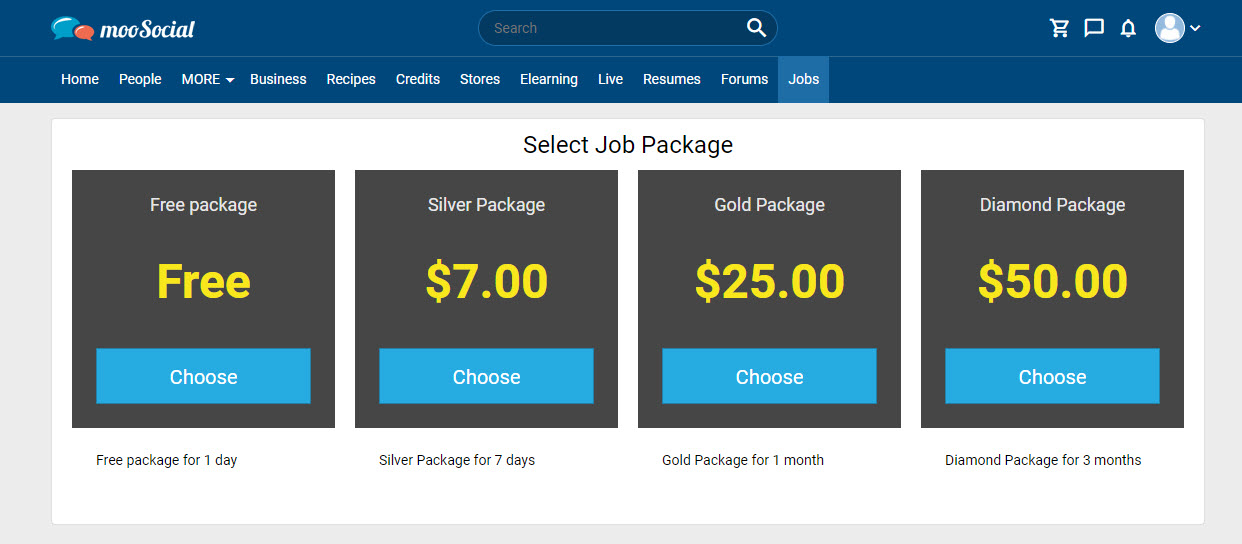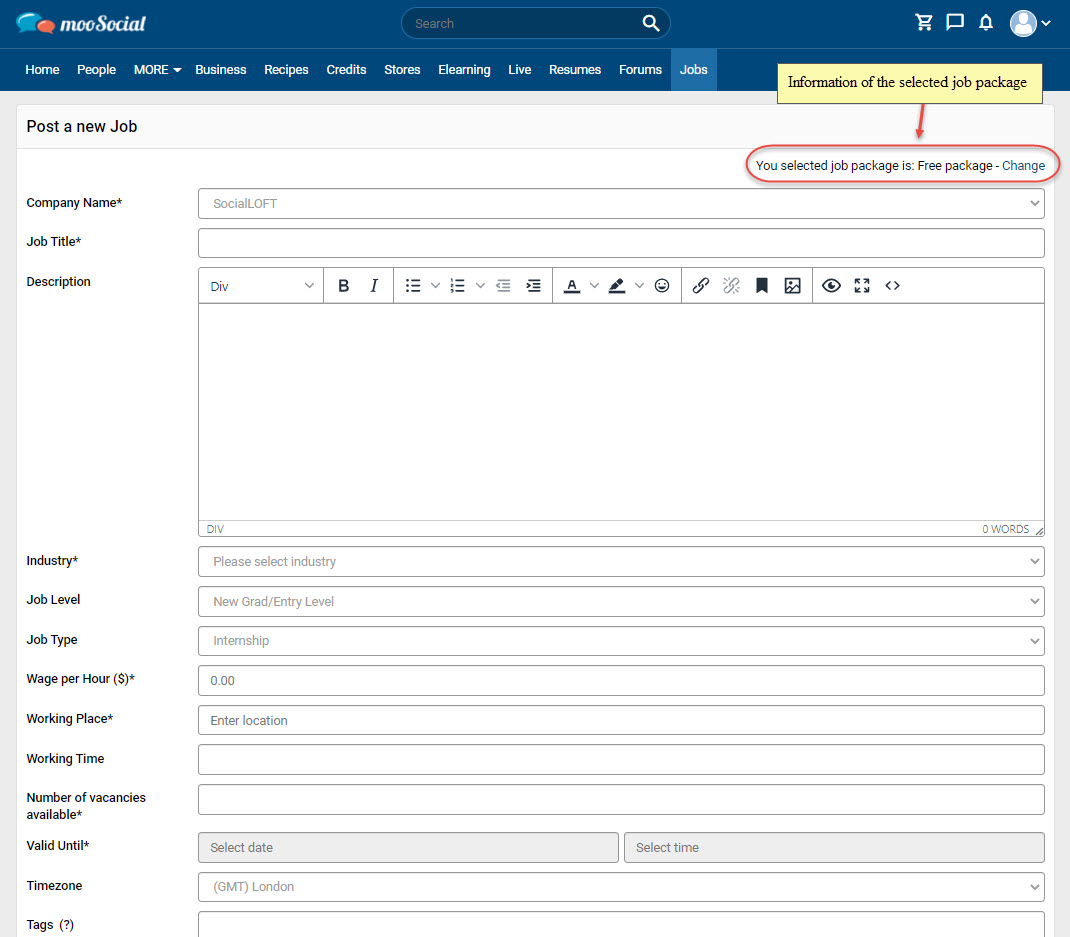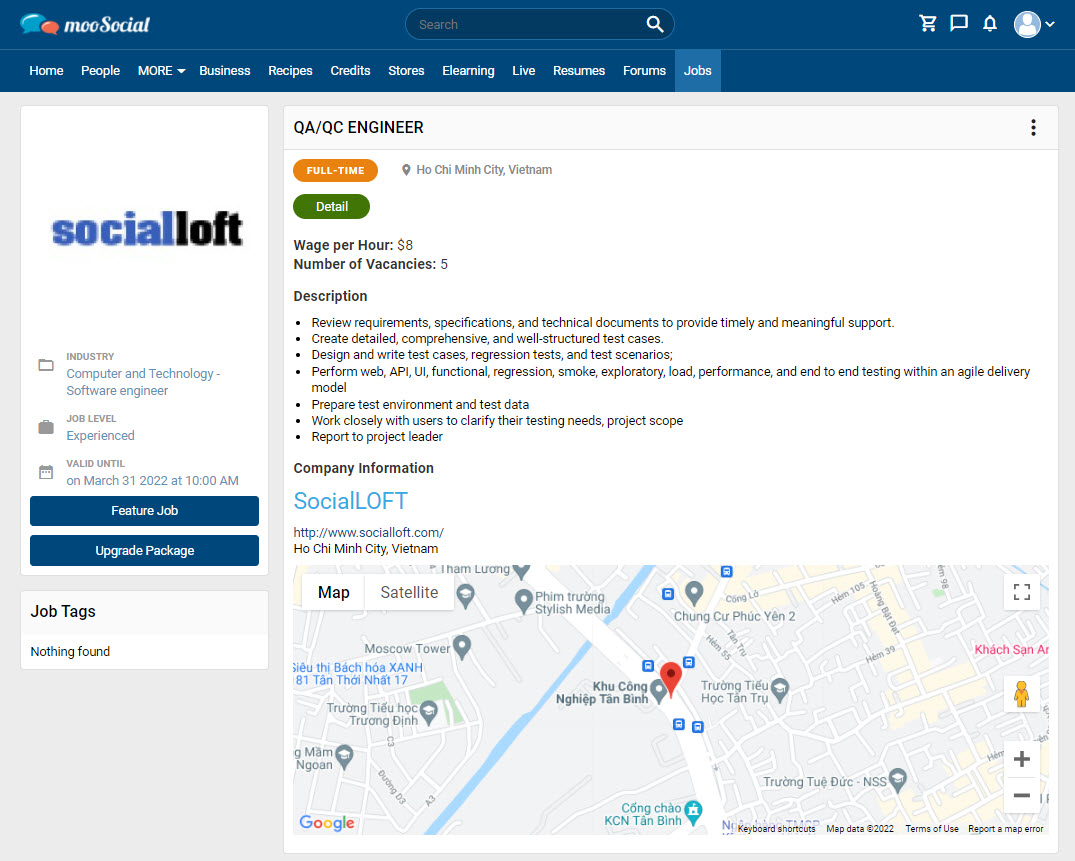Site members can create a beautifully-designed, professional resume in minutes to display their qualifications or for work solicitation through the Resume plugin. Follow the steps below to create your resume.
Go to Resumes => click on Manage Resume icon => go to Create New Resume page.
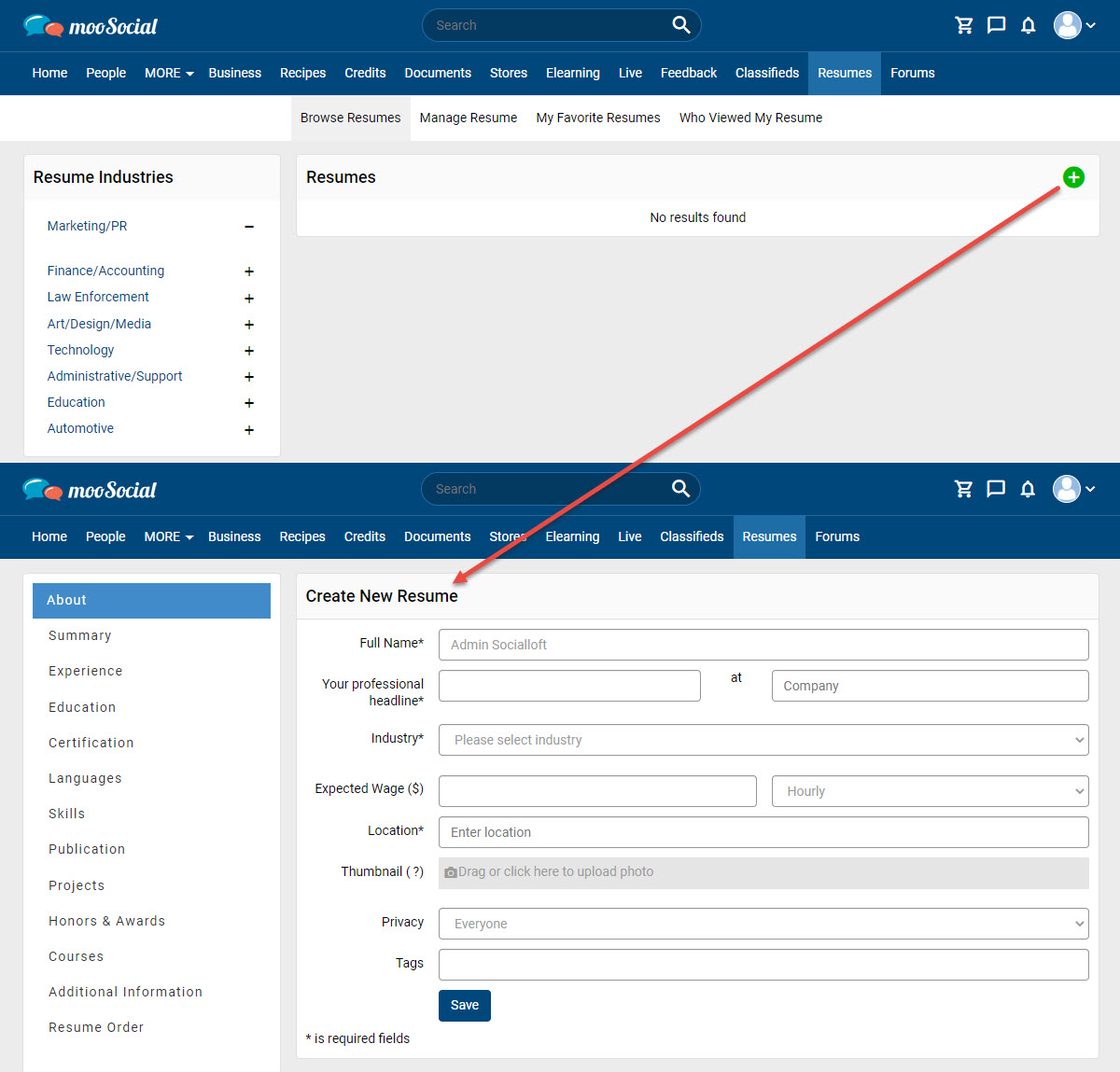
Input data to all required fields (*)
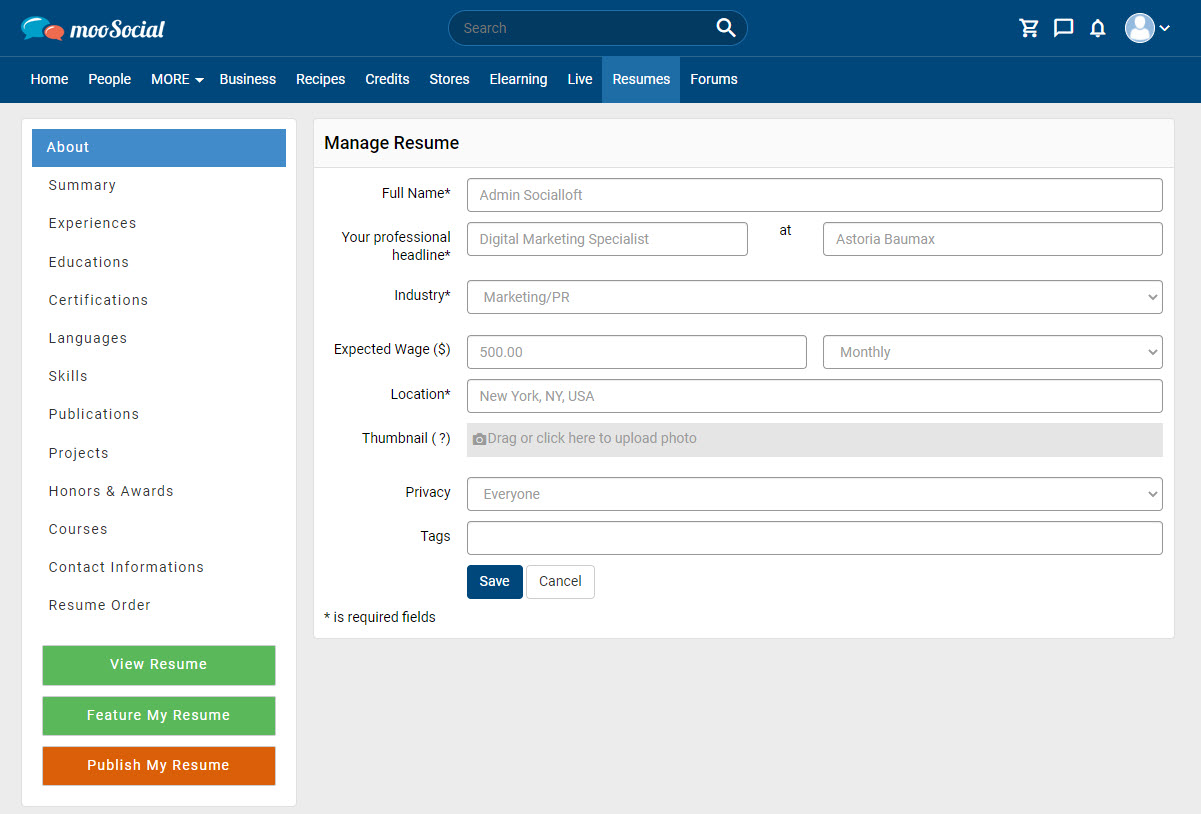
Click on Save button => move to the next tab.
Users write a short description at the top of the resume that describes experiences, qualities and skills.
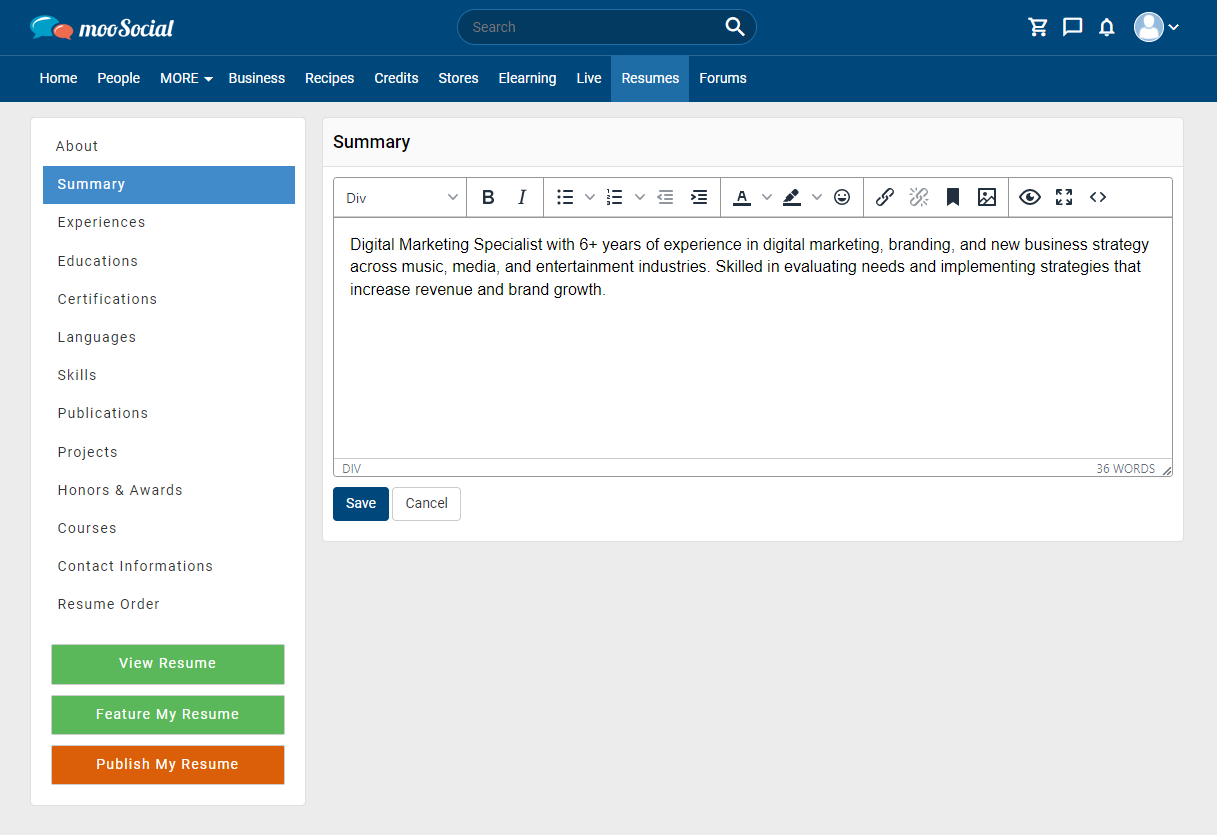
To add work experiences, users click on Add Position button => show a pop-up.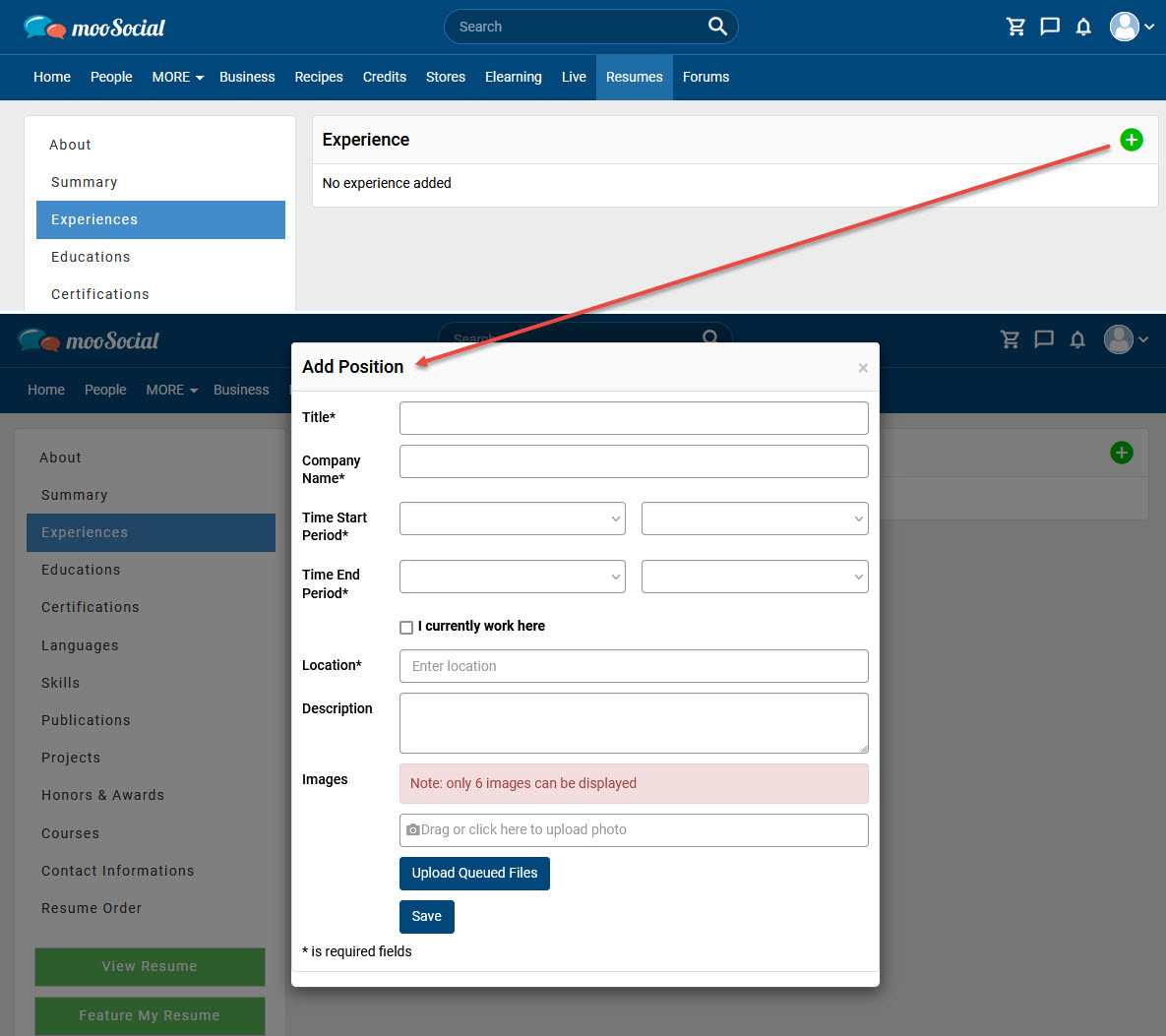
Input data to all required fields (*) => click on Save button.
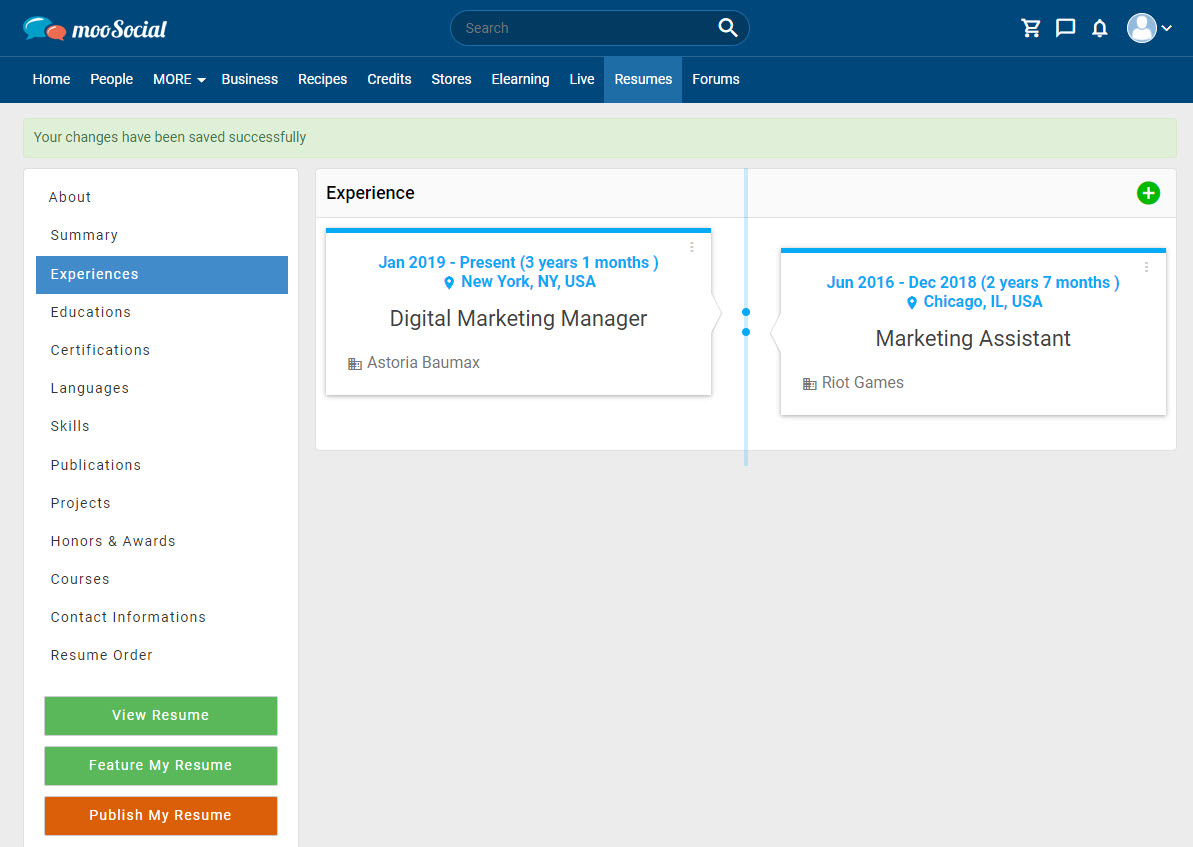
Click on Add Education button => show a pop-up.
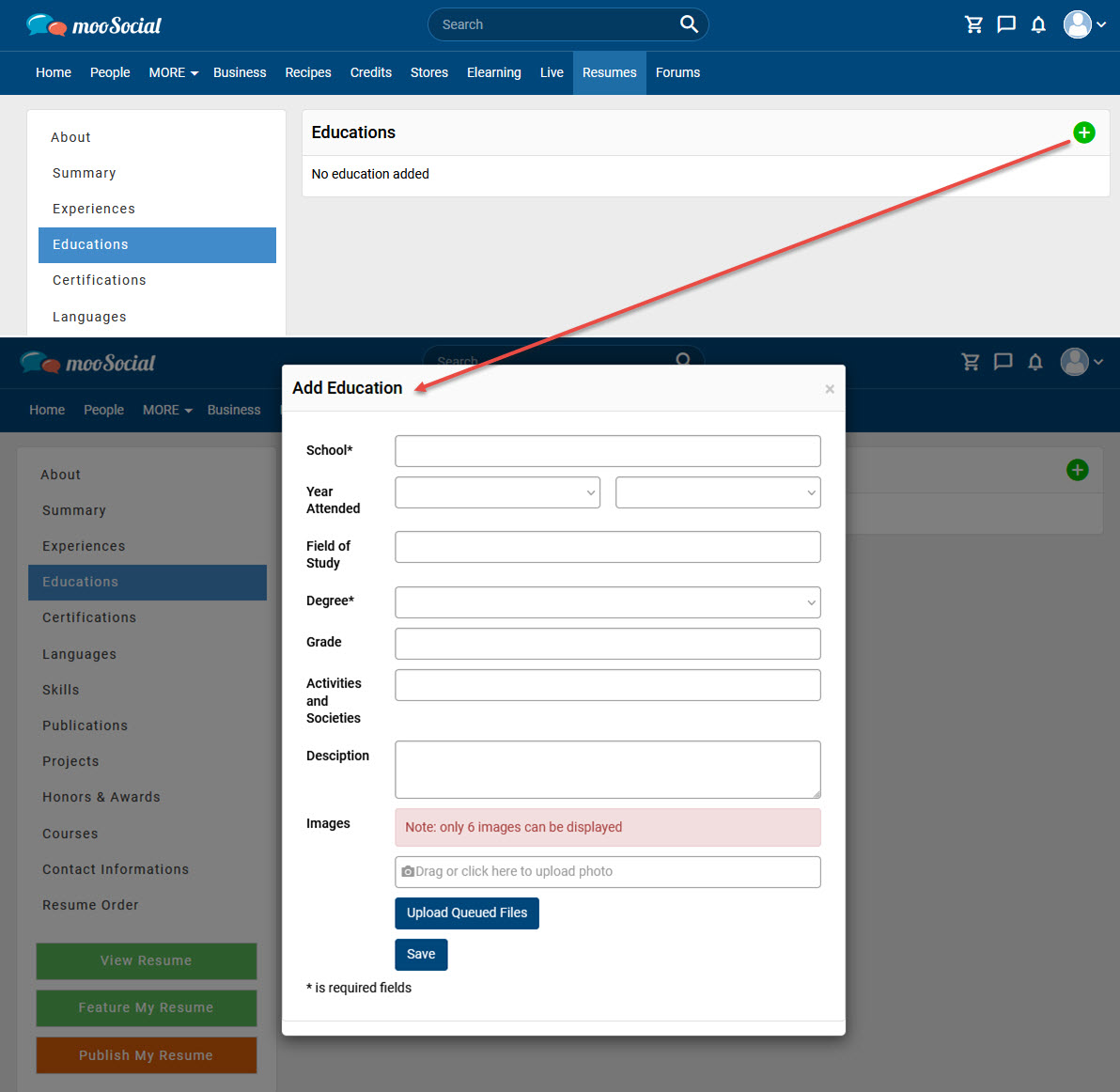
Input data to all required fields (*) => click on Save button.
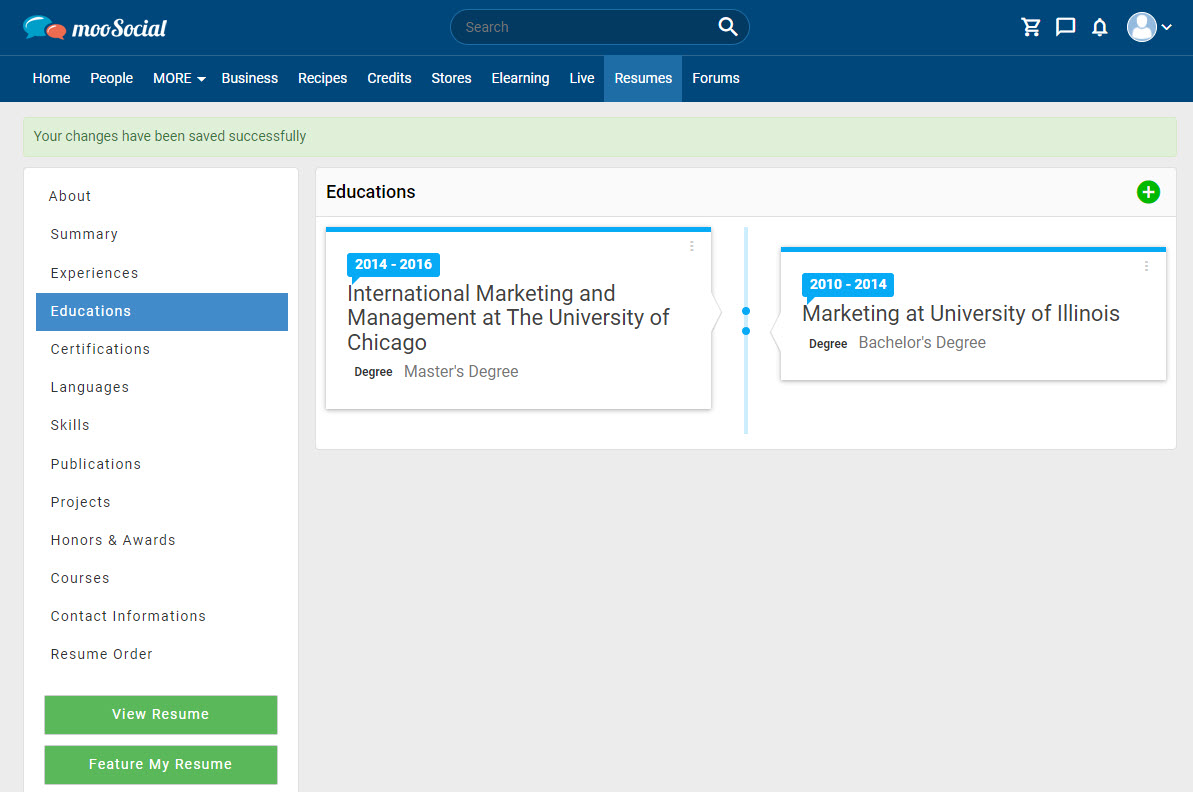
Click on Add New Certification button => show a pop-up.
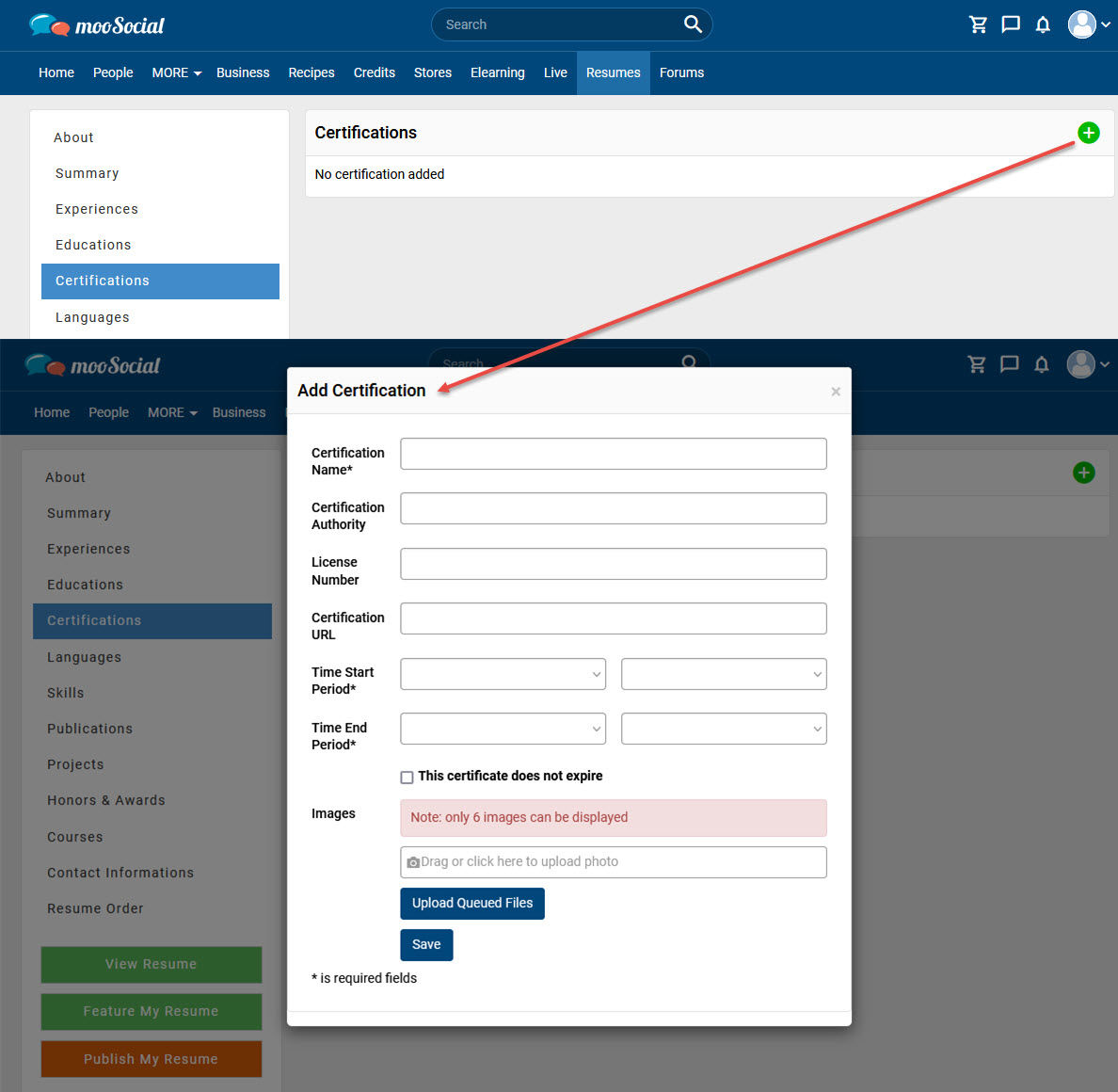
Input data to all required fields (*) => click on Save button.
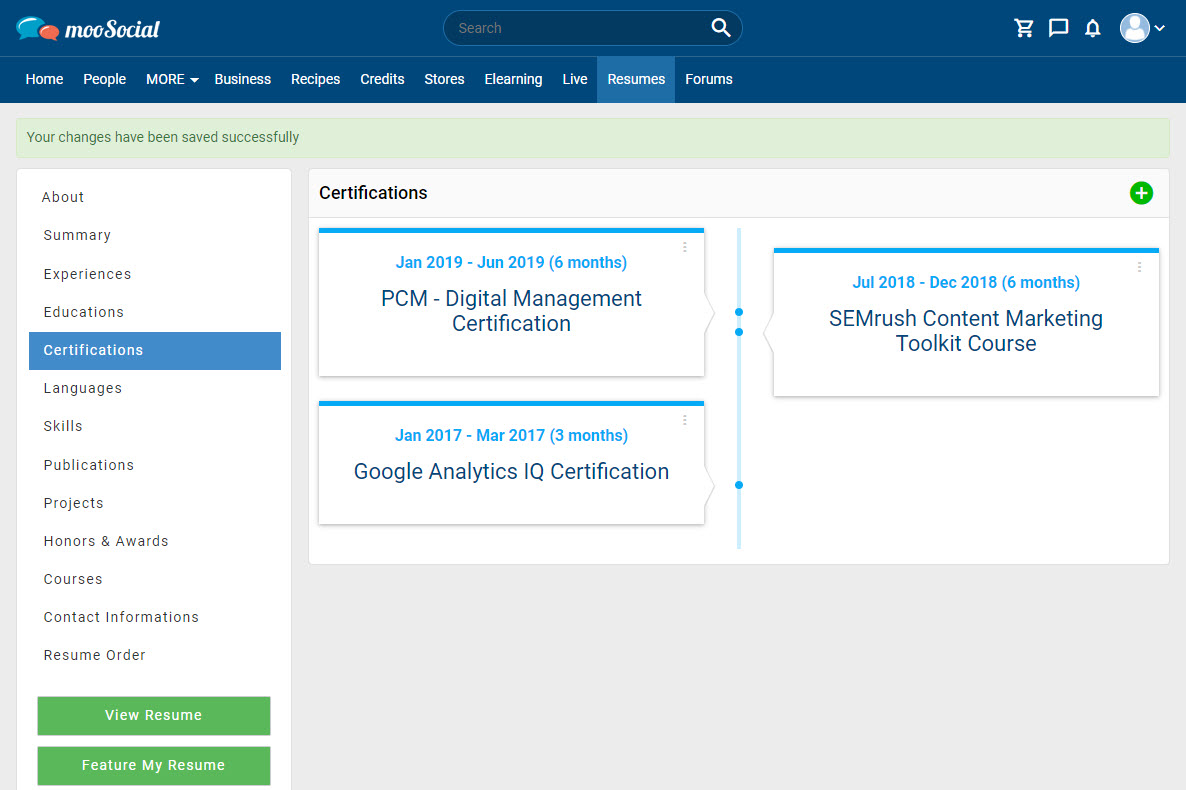
Click on Add Language button => show a pop-up.
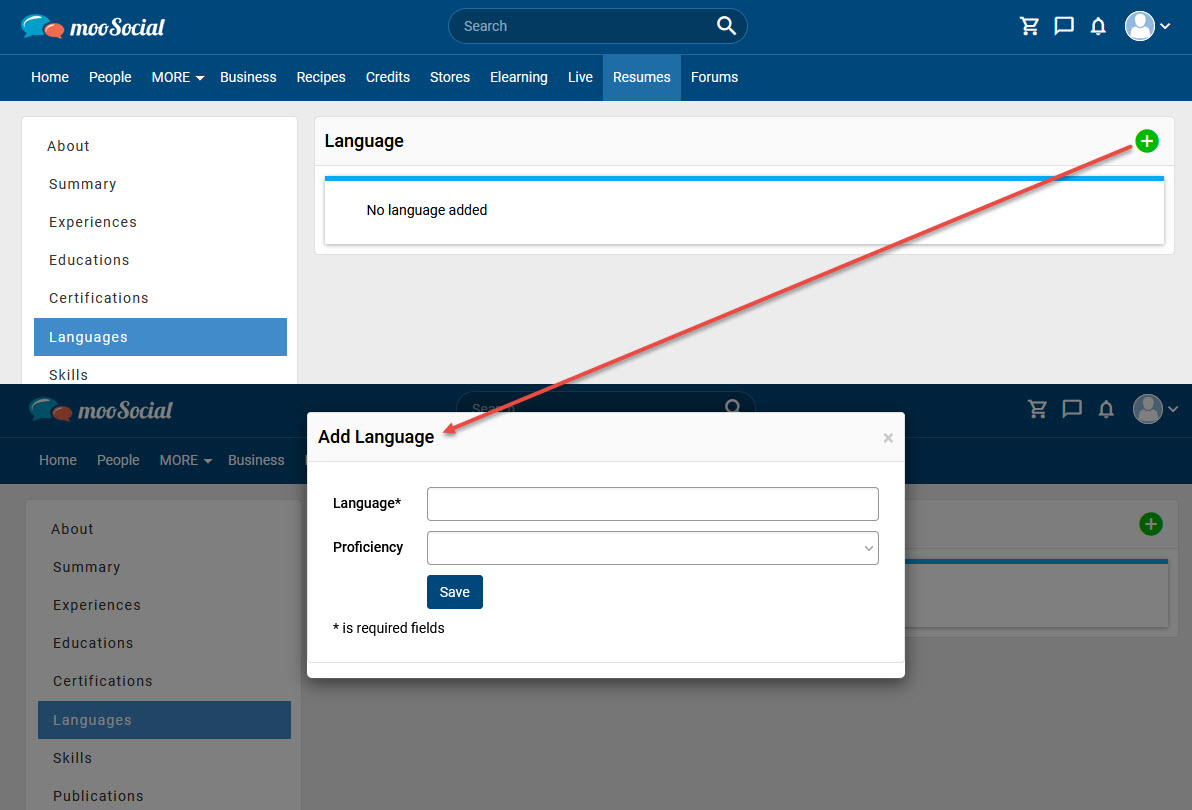
Users can add language skills and select proficiency levels for resumes.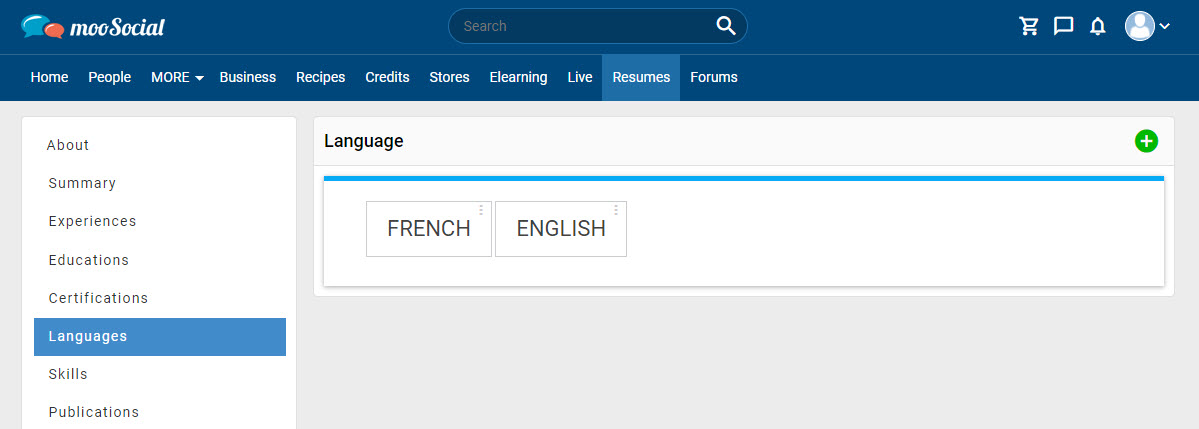
Users can add skills to include on a resume.
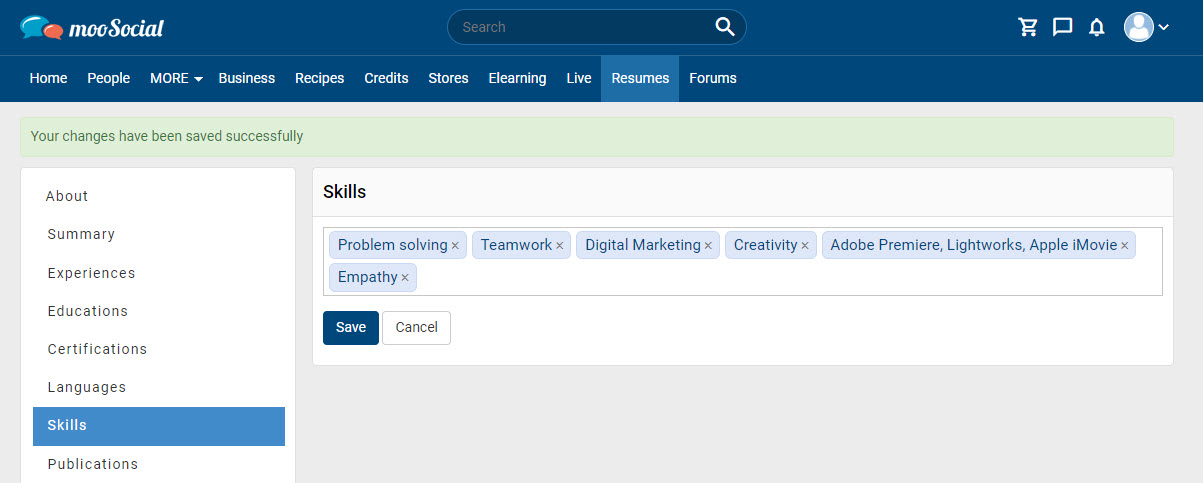
To add publication for the resume, users click on Add Publication button => show a pop-up.
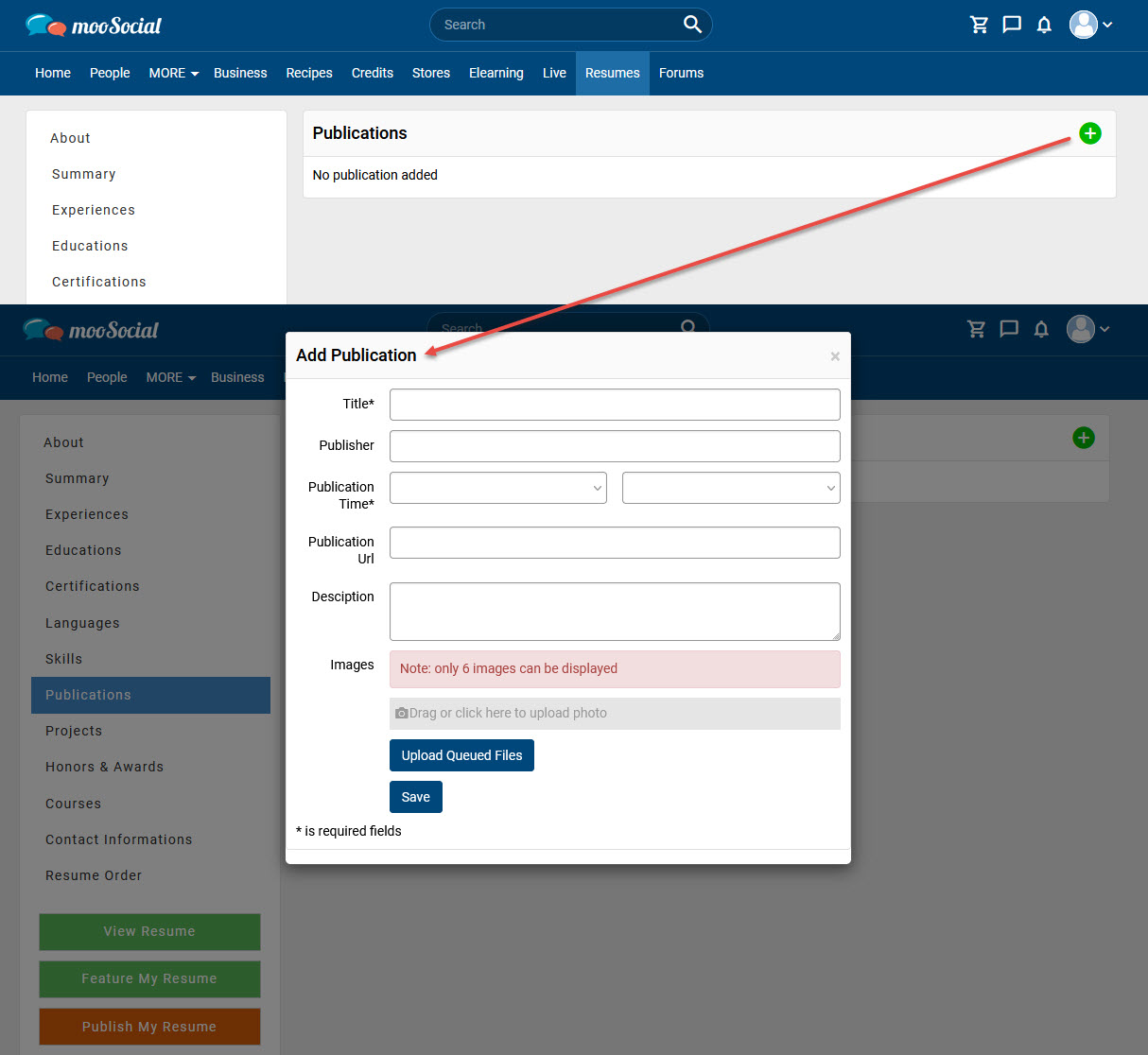
Input data to all required fields (*) => click on Save button.
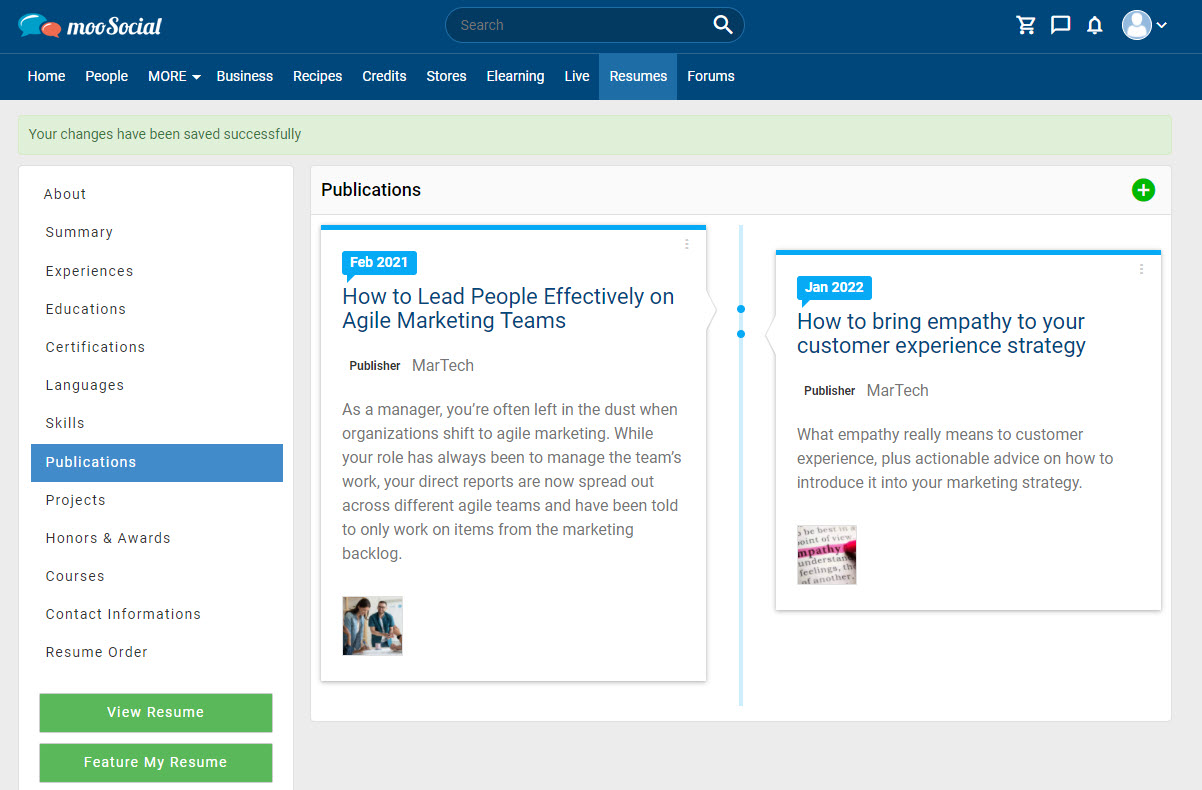
Add project information to resume, click on Add Project button => show a pop-up
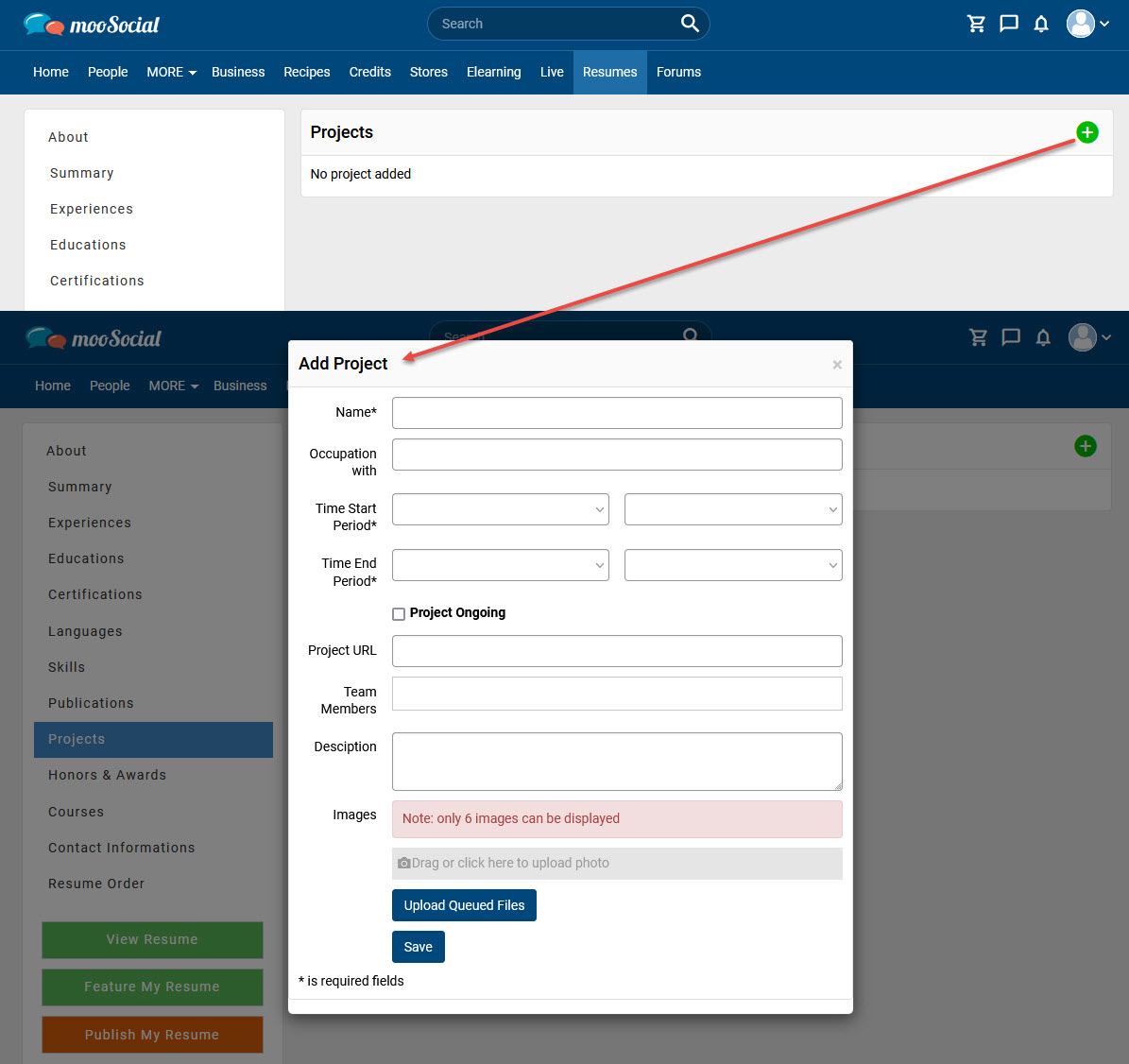
Input data to all required fields (*) => click on Save button.
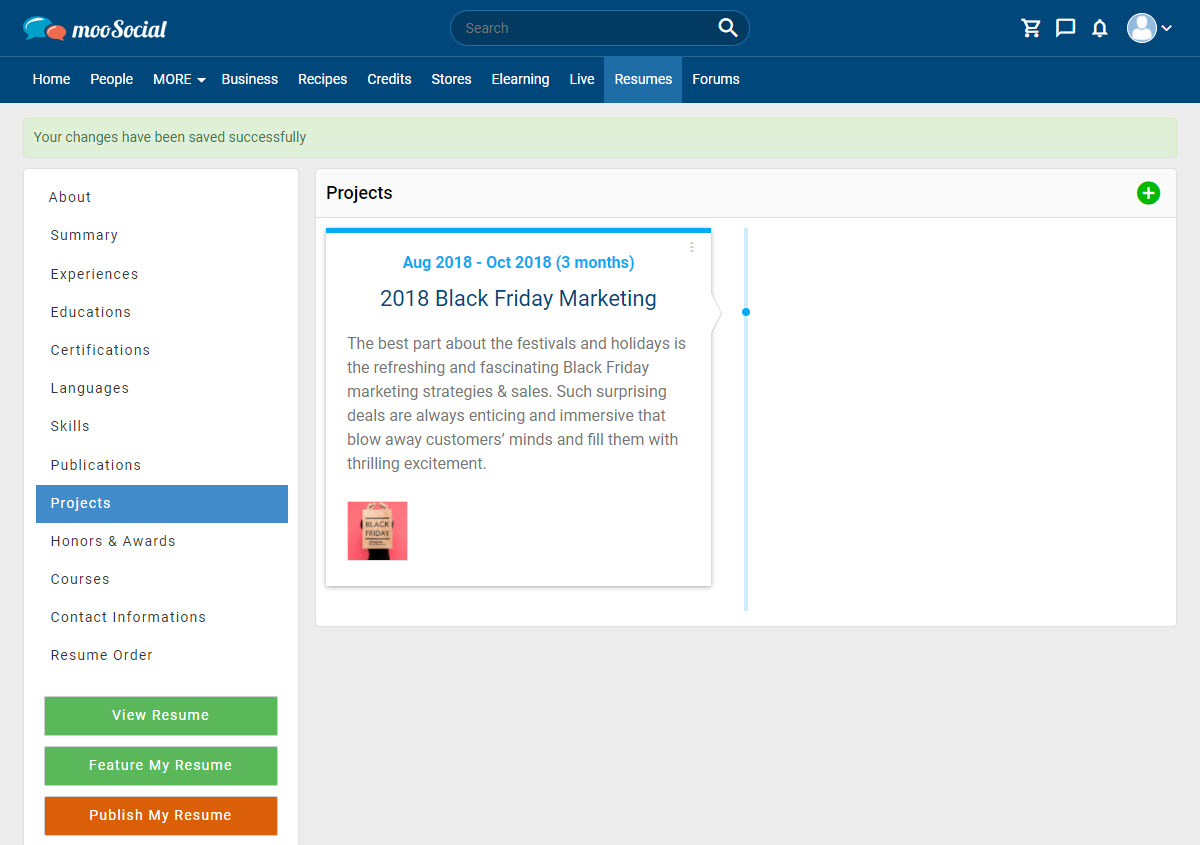
Click on Honors & Awards button => show a pop-up
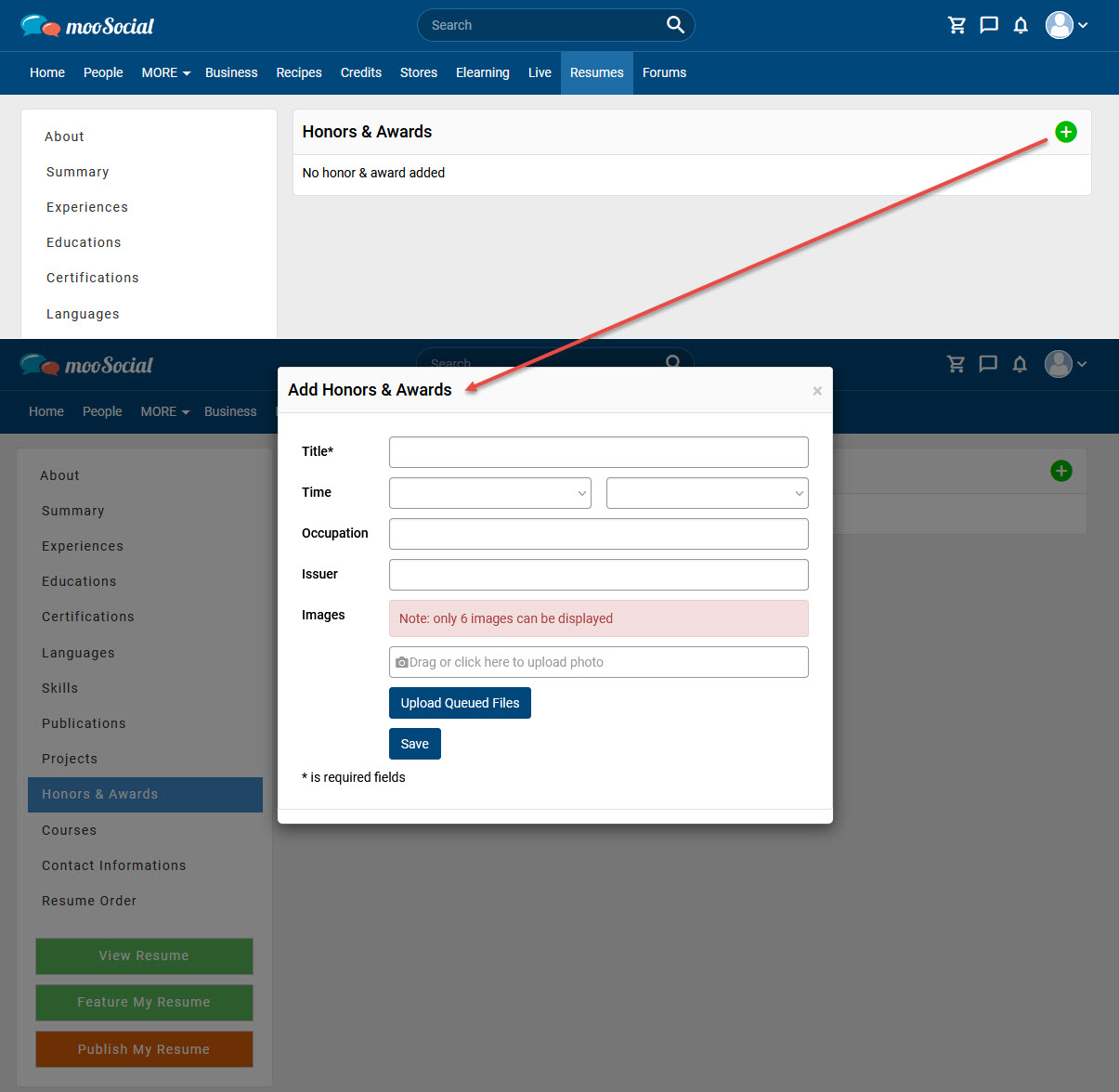
Input data to all required fields (*) => click on Save button.
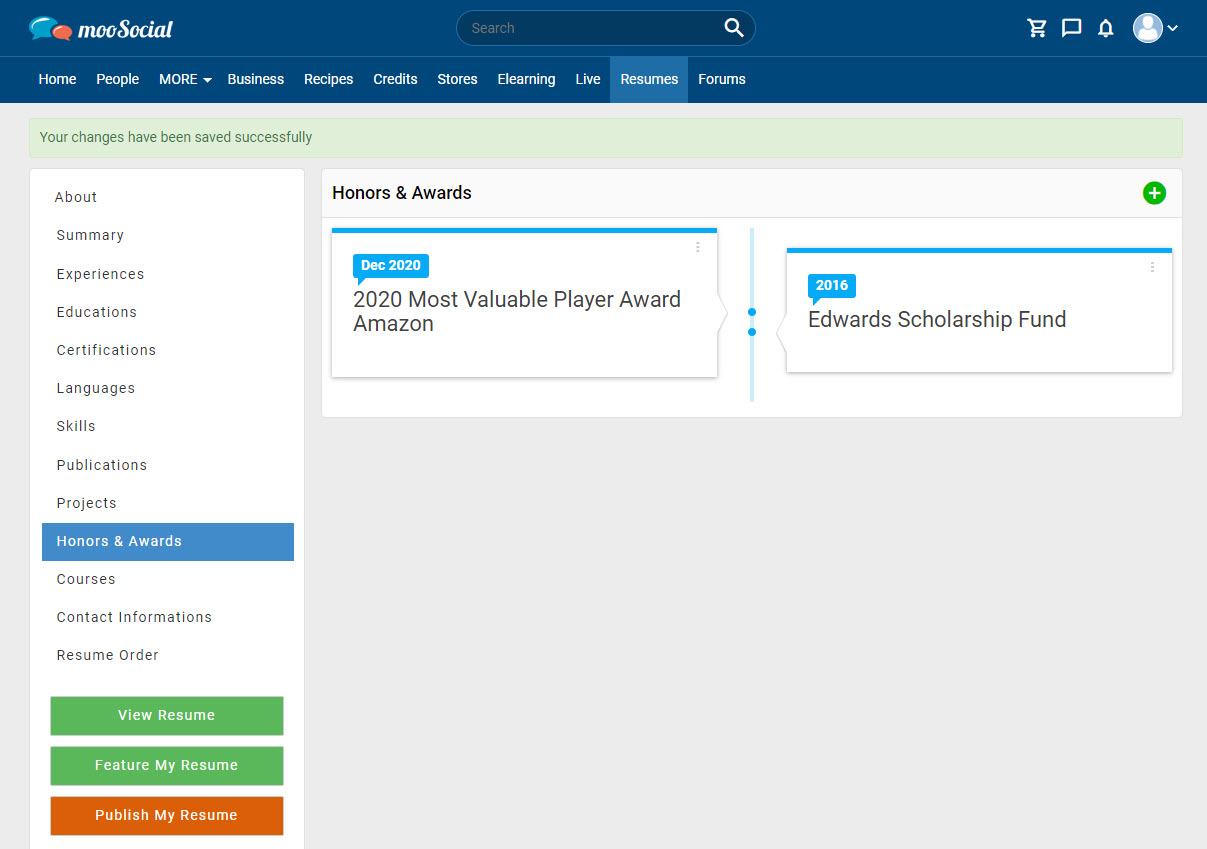
Users click on Add Course button to add courses to the resume.
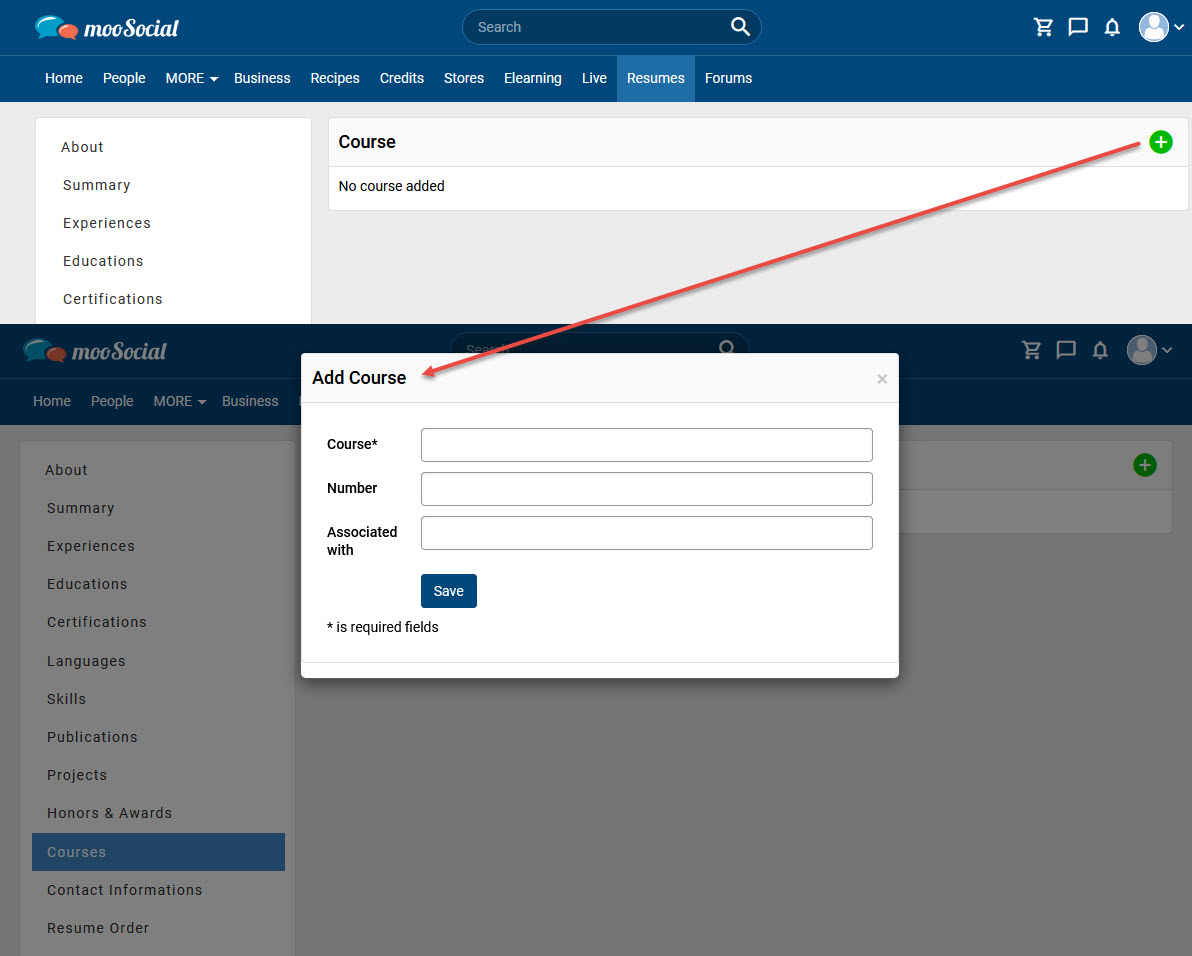
Input data to all required fields (*) => click on Save button.
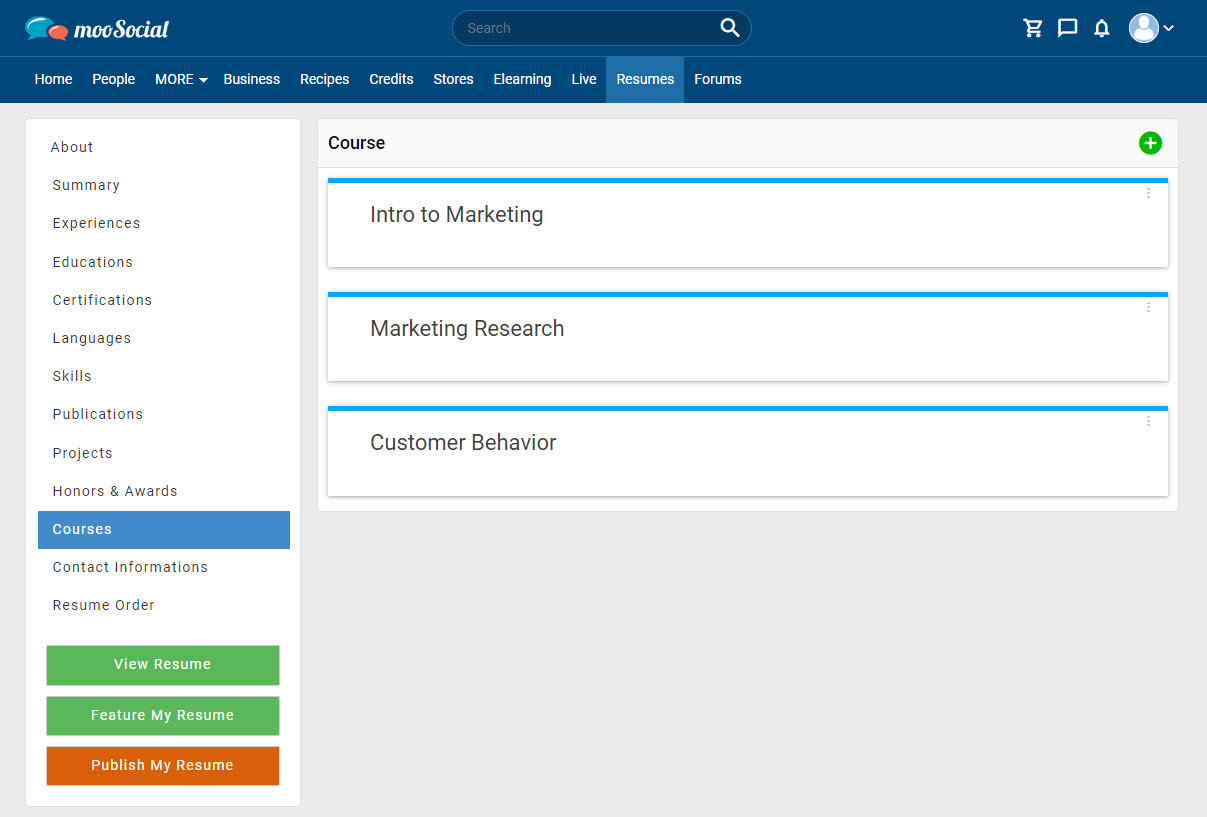
Users can update contact information for resumes.
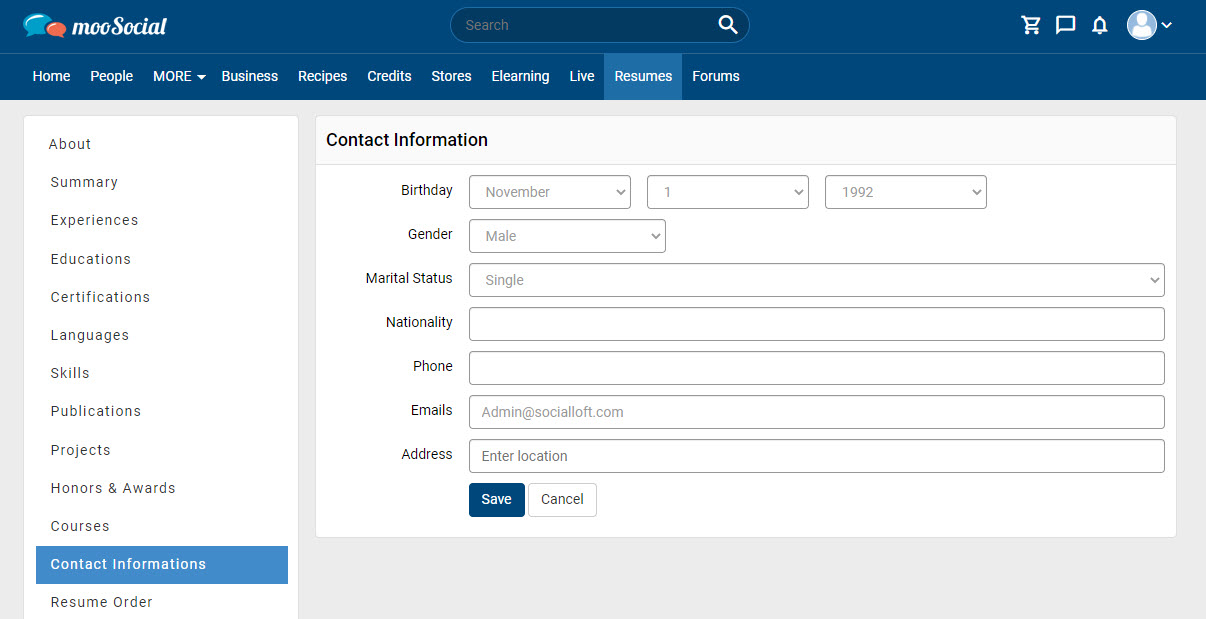
Users can drag items up and down to change the order of resumes.
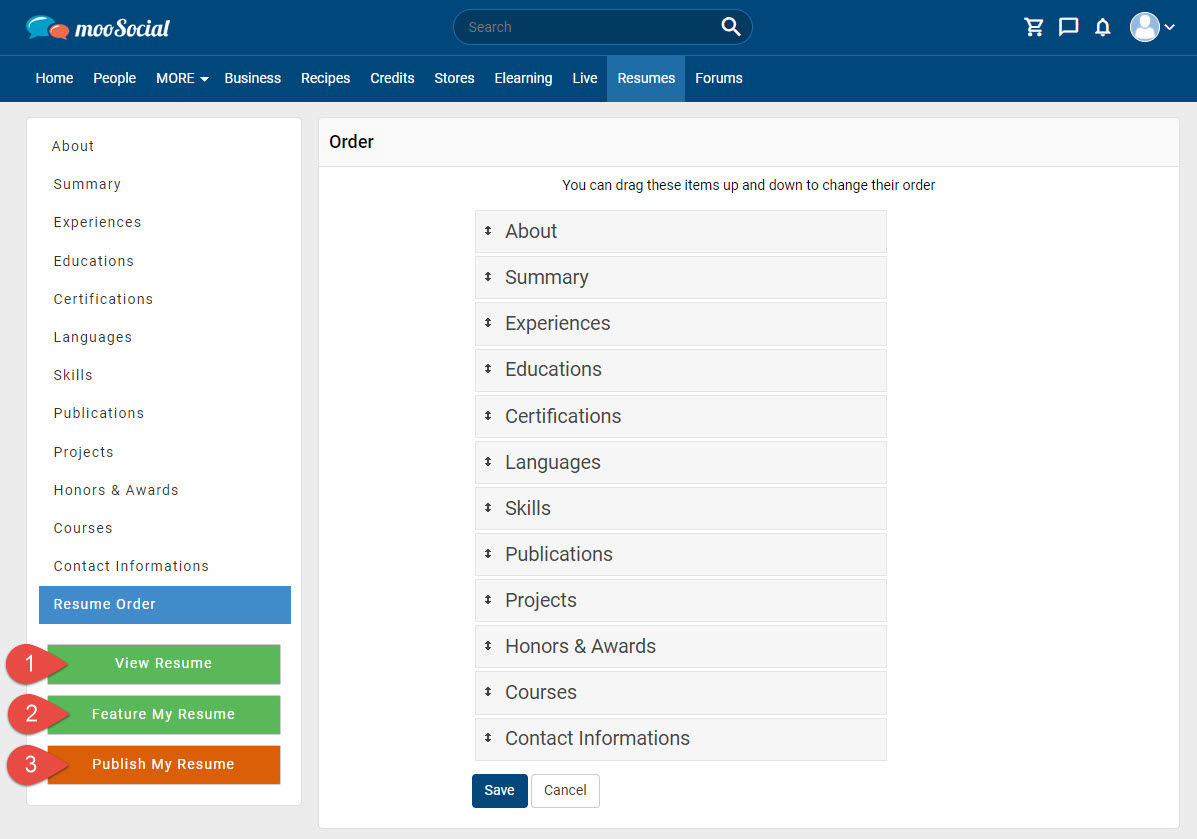
[1] Users can view a resume before publishing.
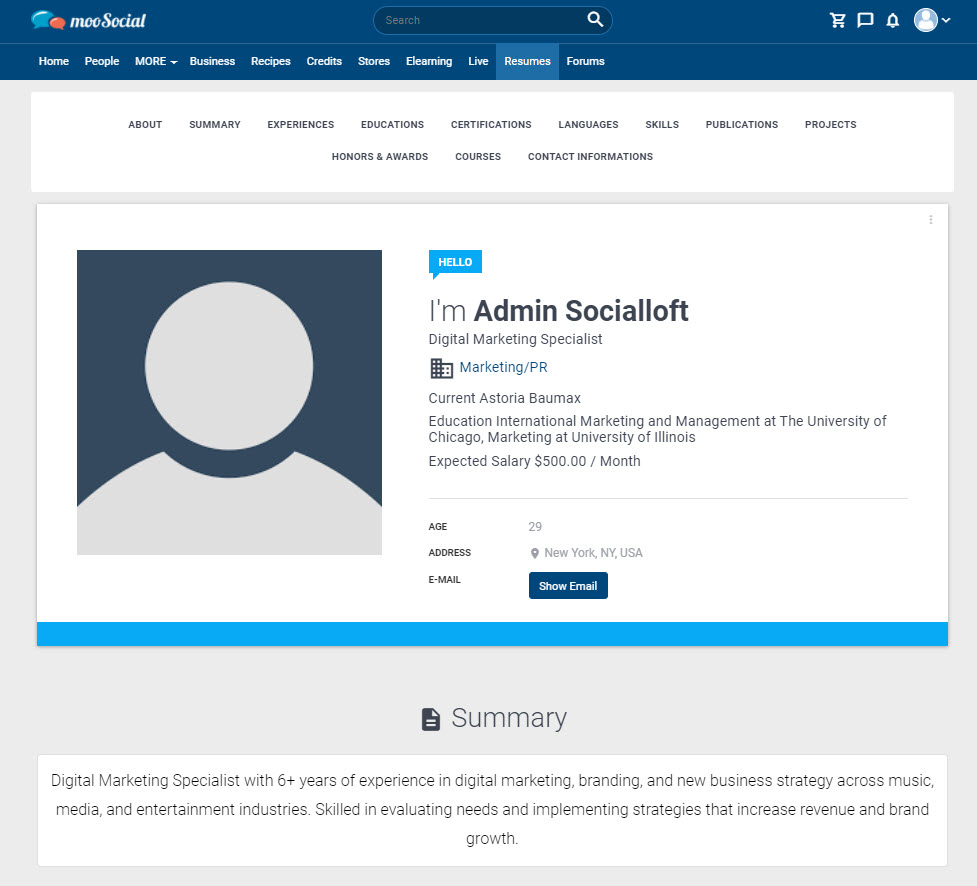
[2] Feature the resume.
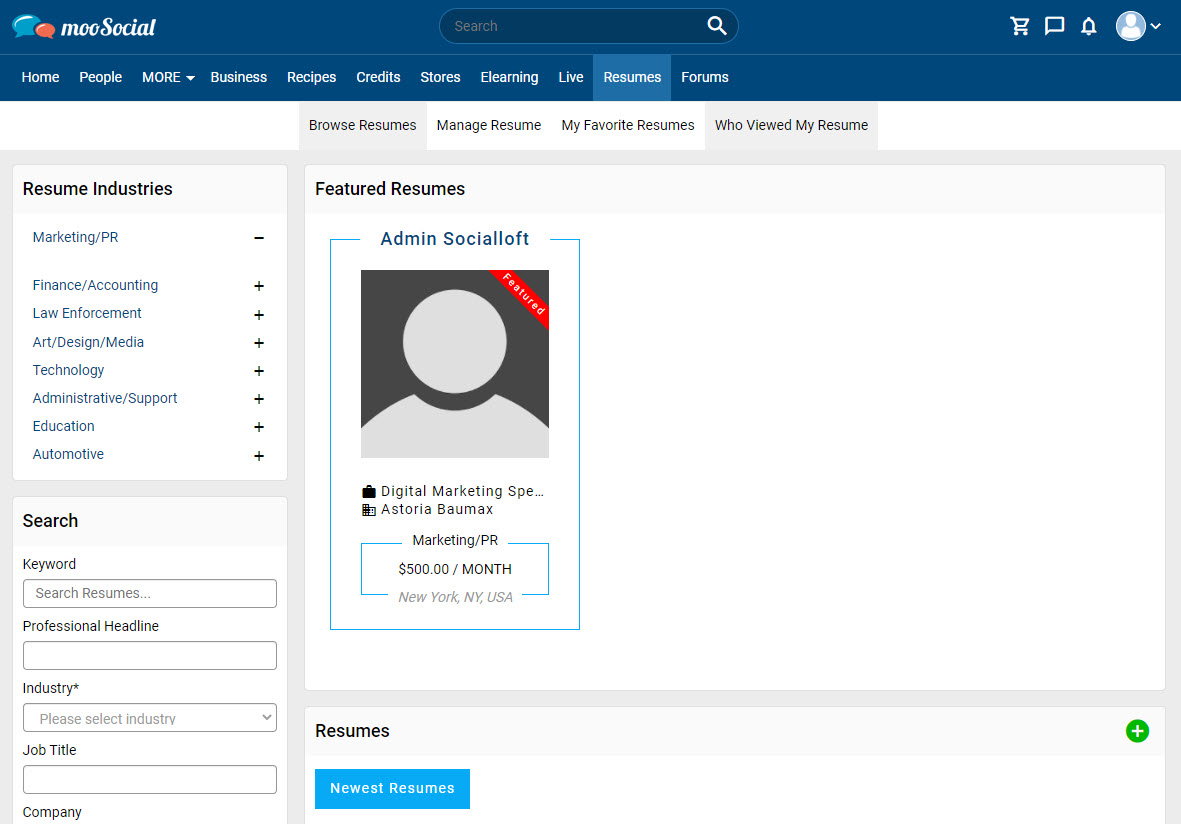
[3] Publish the resume.
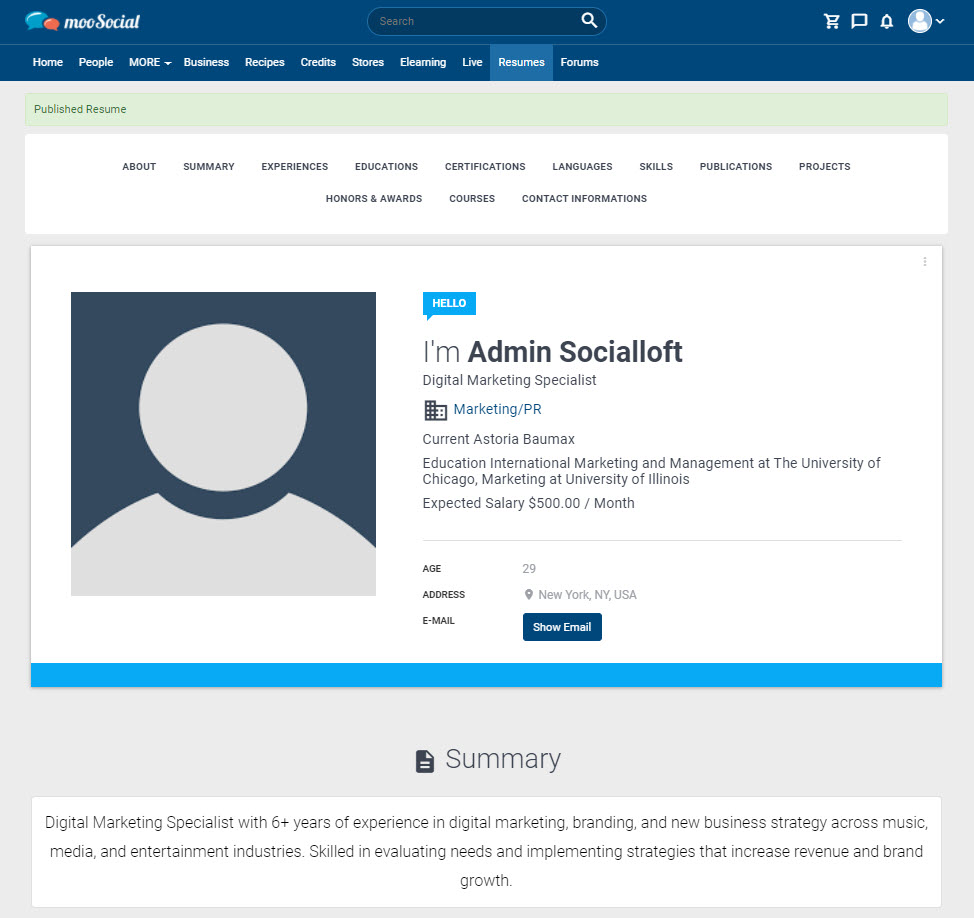
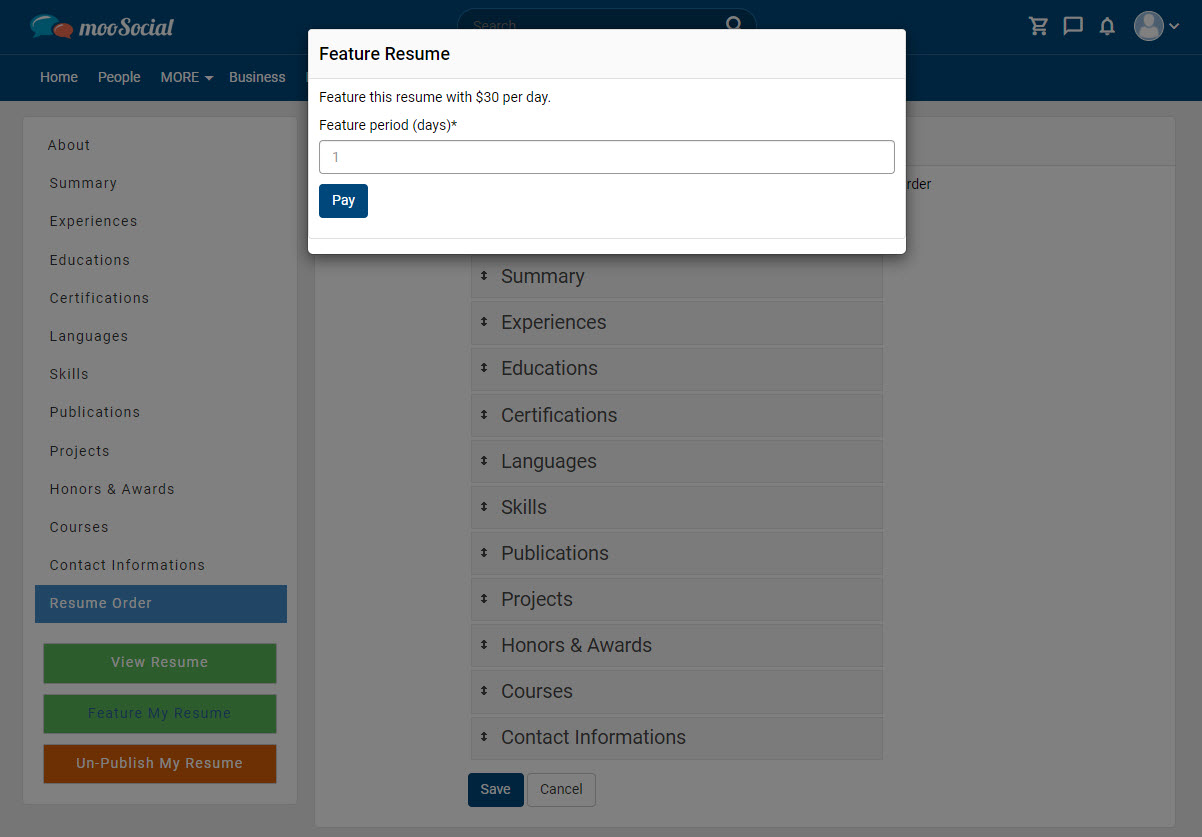 Enter feature period (days) => click on Pay button.
Enter feature period (days) => click on Pay button.